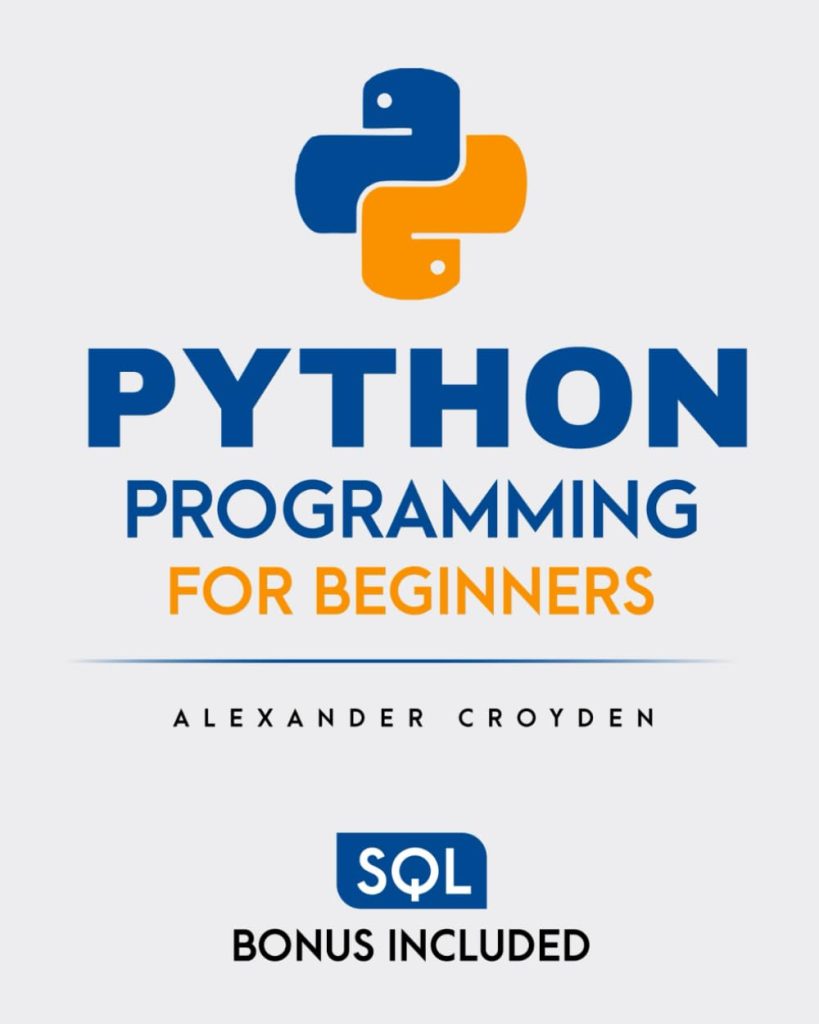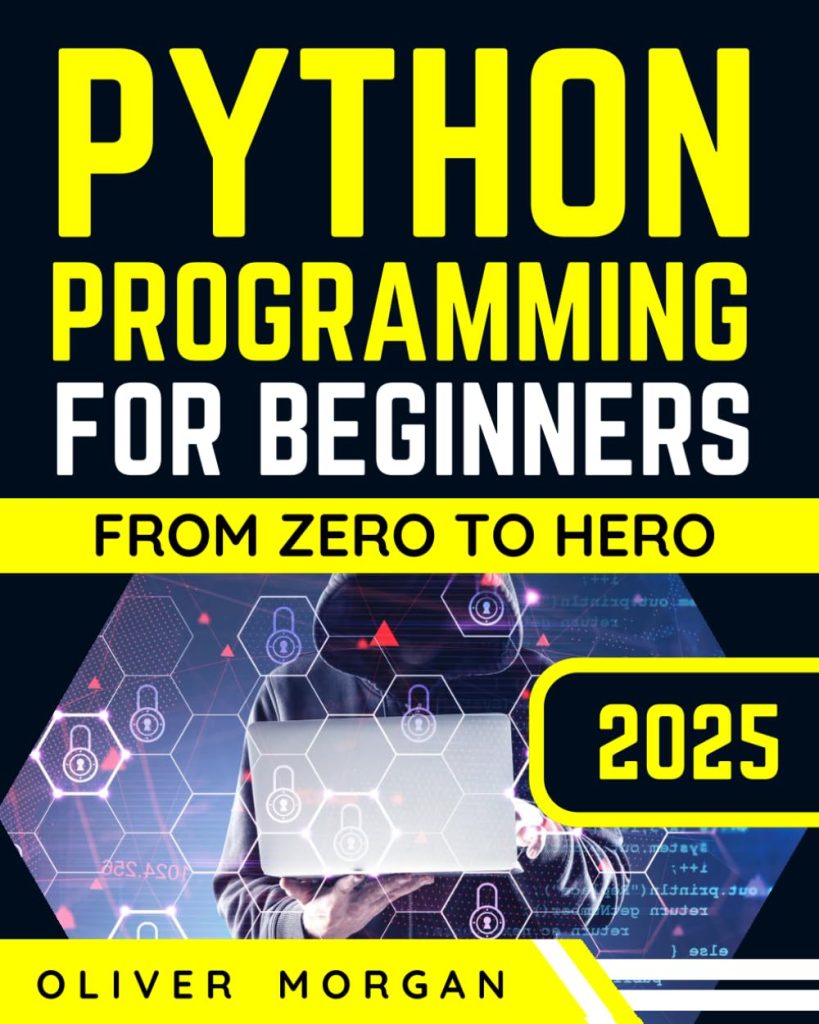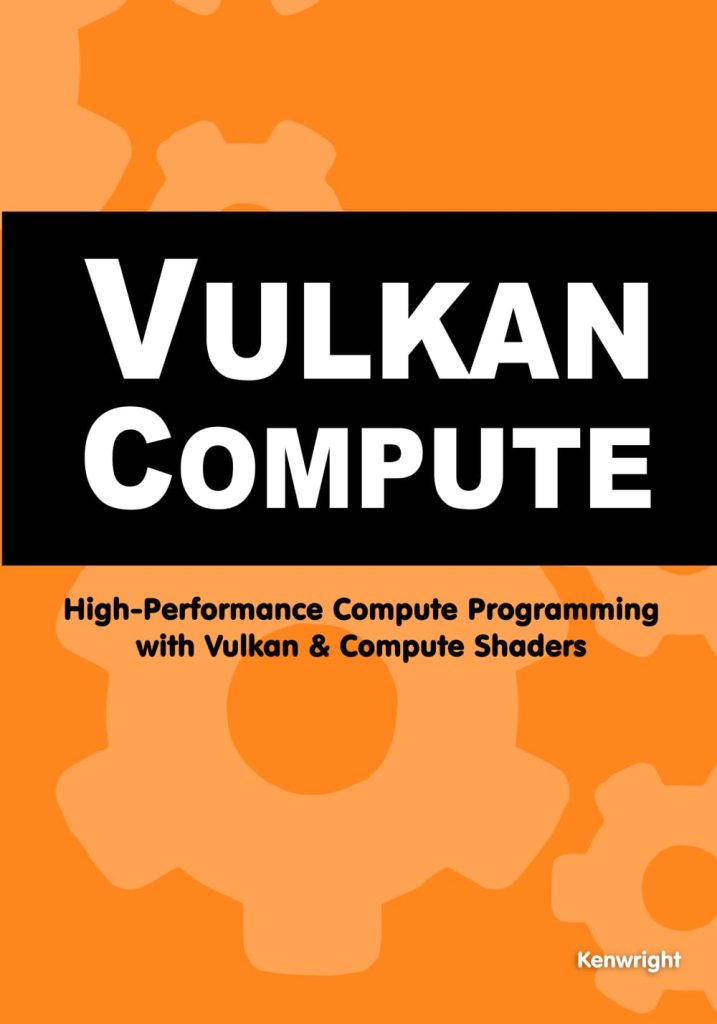os.isatty is a useful function in Python’s standard os module that allows you to check if a file descriptor is connected to a terminal or not. This function is particularly handy when writing scripts that may be run in different environments and where the behavior might need to change depending on whether the output is being displayed on a terminal or being redirected to a file or a pipe.
The function os.isatty takes one argument, which is the file descriptor, and returns True if the file descriptor is open and connected to a tty(-like) device, otherwise False.
import os
# Check if the standard output (stdout) is connected to a terminal
is_connected = os.isatty(1)
print('Is connected to a terminal:', is_connected)
It is important to note that the file descriptor 0 represents standard input (stdin), 1 represents standard output (stdout), and 2 represents standard error (stderr). The os.isatty function can be used with these or any other valid file descriptors.
This functionality becomes crucial in scenarios where scripts adjust their output formatting. For example, when a script’s output is being piped to another program or file, you might want to skip printing fancy terminal color codes or progress bars which would be otherwise helpful when the output is being directly read by a user on a terminal.
By understanding and correctly implementing os.isatty, developers can create more versatile and simple to operate command-line applications that behave appropriately in different execution contexts.
Understanding Terminal Detection
Terminal detection refers to the ability of a program to determine whether its input and output are connected to a terminal or to some other device, such as a file or a pipe. That is important because certain operations or behaviors may only make sense when interacting with a terminal. For example, you might want to display an interactive menu or use terminal-specific escape sequences when the program is run in a terminal, but not when its output is being redirected.
It is also worth noting that terminal detection isn’t failproof. For instance, if you’re using a pseudo-terminal (a software emulation of a terminal), the os.isatty function may return True even though the environment might not support all terminal features. This can happen when running scripts inside a terminal multiplexer like tmux or screen, or when using an Integrated Development Environment (IDE) that emulates a terminal.
To better understand how os.isatty works, ponder the following Python code example that checks all three standard file descriptors:
import os
# Check if the standard input is connected to a terminal
is_stdin_connected = os.isatty(0)
print('Is standard input connected to a terminal:', is_stdin_connected)
# Check if the standard output is connected to a terminal
is_stdout_connected = os.isatty(1)
print('Is standard output connected to a terminal:', is_stdout_connected)
# Check if the standard error is connected to a terminal
is_stderr_connected = os.isatty(2)
print('Is standard error connected to a terminal:', is_stderr_connected)
When running this script directly in a terminal, you will most likely see that all three checks return True. However, if you were to redirect the output to a file or another program, the results may differ. Here’s an example of how the output might change when redirected:
# Redirecting the output to a file python3 script.py > output.txt
After running the above command, if you check the content of output.txt, you might see:
Is standard input connected to a terminal: True Is standard output connected to a terminal: False Is standard error connected to a terminal: True
This indicates that while the standard input and error are still connected to a terminal, the standard output is not, because it’s been redirected to a file.
This kind of detection allows programs to adapt their behavior based on the context they’re running in. In the next section, we will delve into how to implement os.isatty in Python and explore practical examples of its usage.
Implementing os.isatty in Python
Implementing os.isatty in Python is straightforward, as the function is part of the os module, which is included in Python’s standard library. To use os.isatty, you first need to import the os module in your Python script.
import os
Once imported, you can call os.isatty with the appropriate file descriptor as its argument. As mentioned earlier, the standard file descriptors are 0 for stdin, 1 for stdout, and 2 for stderr. Here’s how you can use os.isatty with each of these standard file descriptors:
# Check if the standard input is connected to a terminal print(os.isatty(0)) # Check if the standard output is connected to a terminal print(os.isatty(1)) # Check if the standard error is connected to a terminal print(os.isatty(2))
But os.isatty is not limited to these three file descriptors. If you have opened a file for reading or writing, you can also check if that file descriptor is connected to a terminal. For example:
# Opening a file
file_descriptor = os.open('example.txt', os.O_RDWR)
# Checking if the file descriptor is connected to a terminal
print(os.isatty(file_descriptor))
# Don't forget to close the file descriptor when done
os.close(file_descriptor)
It’s important to close any file descriptors that you open to prevent resource leaks in your program.
Remember that os.isatty can only check if a file descriptor is connected to a terminal-like device. It cannot determine the specific capabilities of the terminal. For more advanced terminal feature detection, you may need to use other modules like curses or third-party packages such as blessings or colorama which provide more granular control over terminal capabilities.
In the following section, we will showcase some practical examples of how os.isatty can be used in real-world scenarios to enhance the behavior of Python scripts based on their execution context.
Practical Examples of os.isatty Usage
In this section, we will explore some practical examples of how os.isatty can be used in Python scripts to determine if the output is being displayed on a terminal or being redirected elsewhere. This can be particularly useful for scripts that need to adjust their output based on the context in which they are run.
One common use case for os.isatty is to decide whether to display progress bars or other interactive elements. Ponder a script that downloads a file and shows a progress bar when run in a terminal. Using os.isatty, you can determine if the script’s output is being redirected and, if so, skip the progress bar to prevent cluttering the redirected output.
import os
import time
def download_file(show_progress):
for i in range(10):
# Simulate a file download
time.sleep(0.5)
if show_progress:
# Update progress bar
print(f'rDownloading... {i*10}%', end='')
# Check if the standard output is connected to a terminal
if os.isatty(1):
download_file(show_progress=True)
else:
download_file(show_progress=False)
In the above code, the download_file function takes a parameter show_progress that determines whether to show the progress bar. We then use os.isatty to check the standard output and call the function with the appropriate argument.
Another example is when dealing with colorized terminal output. Many command-line tools use ANSI escape codes to colorize their output when run in a terminal. However, these escape codes can make the output unreadable when redirected to a file. Here’s how you can use os.isatty to only use color codes when the output is displayed in a terminal:
import os
# ANSI escape codes for coloring text
RED = '33[31m'
GREEN = '33[32m'
RESET = '33[0m'
def print_status(message, success=True):
if os.isatty(1):
# Colorize output if connected to a terminal
color = GREEN if success else RED
print(f'{color}{message}{RESET}')
else:
# Don't colorize if not connected to a terminal
print(message)
print_status('Operation successful', success=True)
print_status('Operation failed', success=False)
In this example, we define ANSI escape codes for red and green colors. The print_status function takes a message and a success flag, and it uses os.isatty to determine whether to include the color codes in the output.
Lastly, os.isatty can also help when deciding whether to prompt the user for input. In non-interactive environments, such as when a script is run in a cron job, waiting for user input is not feasible. Here’s an example:
import os
if os.isatty(0):
# Only prompt for input if connected to a terminal
name = input('Please enter your name: ')
print(f'Hello, {name}!')
else:
# Skip the prompt in non-interactive environments
print('Running in non-interactive mode.')
This simple script checks if the standard input is connected to a terminal using os.isatty and prompts the user for their name only if it is. This prevents the script from hanging indefinitely waiting for input when there’s no user to provide it.
These examples show how os.isatty can be effectively utilized to make Python scripts more adaptable and easy to use, depending on the context in which they’re run. In the next section, we will discuss some best practices for terminal detection in Python.
Best Practices for Terminal Detection in Python
When implementing terminal detection using os.isatty in Python, it is essential to follow best practices to ensure that your scripts are robust and behave as expected in different environments. Here are some tips to keep in mind:
- It’s a good practice to check if your script is connected to a terminal at the beginning of your script and store the result in a variable. This way, you only need to perform the check once and can easily use the stored value throughout your script.
import os
# Check at the start of your script
is_terminal = os.isatty(1)
# Use the result later in your script
if is_terminal:
# Terminal specific code
else:
# Non-terminal specific code
os.isatty check gives users more control over the script’s behavior.
import argparse
import os
# Set up command-line arguments
parser = argparse.ArgumentParser()
parser.add_argument('--force-terminal', action='store_true', help='Force terminal mode')
args = parser.parse_args()
# Use the override if provided, otherwise check os.isatty
is_terminal = args.force_terminal or os.isatty(1)
os.isatty may return True in environments that emulate terminals, such as terminal multiplexers or IDEs. If your script relies on specific terminal features, you may need additional checks to ensure compatibility.os.isatty is generally safe, it’s still good practice to handle any potential exceptions, especially when working with file descriptors that may not always be valid.
import os
try:
is_terminal = os.isatty(1)
except Exception as e:
# Handle the exception appropriately
print(f'Error checking terminal status: {e}')
is_terminal = False
By following these best practices, you can ensure that your Python scripts that utilize os.isatty for terminal detection are reliable, uncomplicated to manage, and adaptable to various execution contexts.
Source: https://www.pythonlore.com/working-with-os-isatty-for-terminal-detection-in-python/