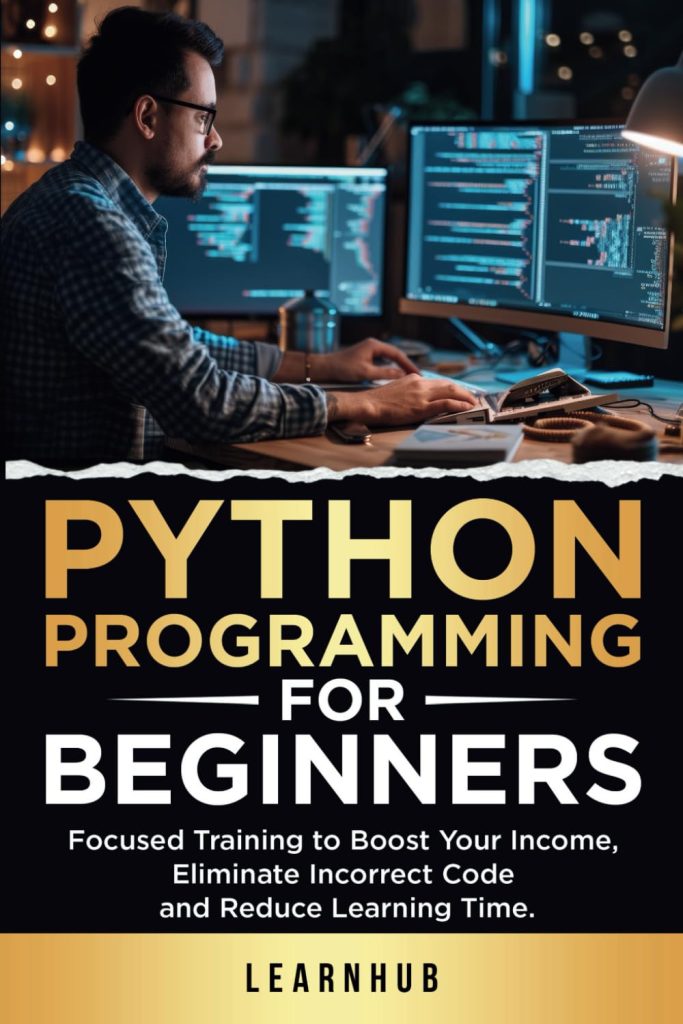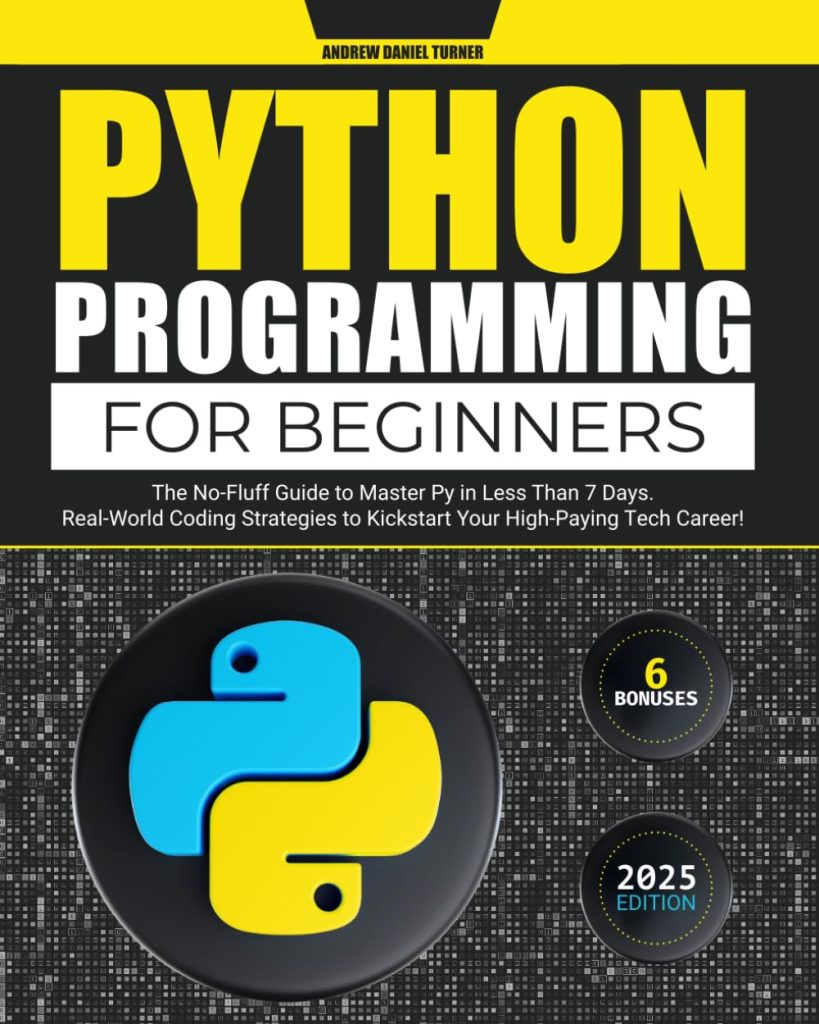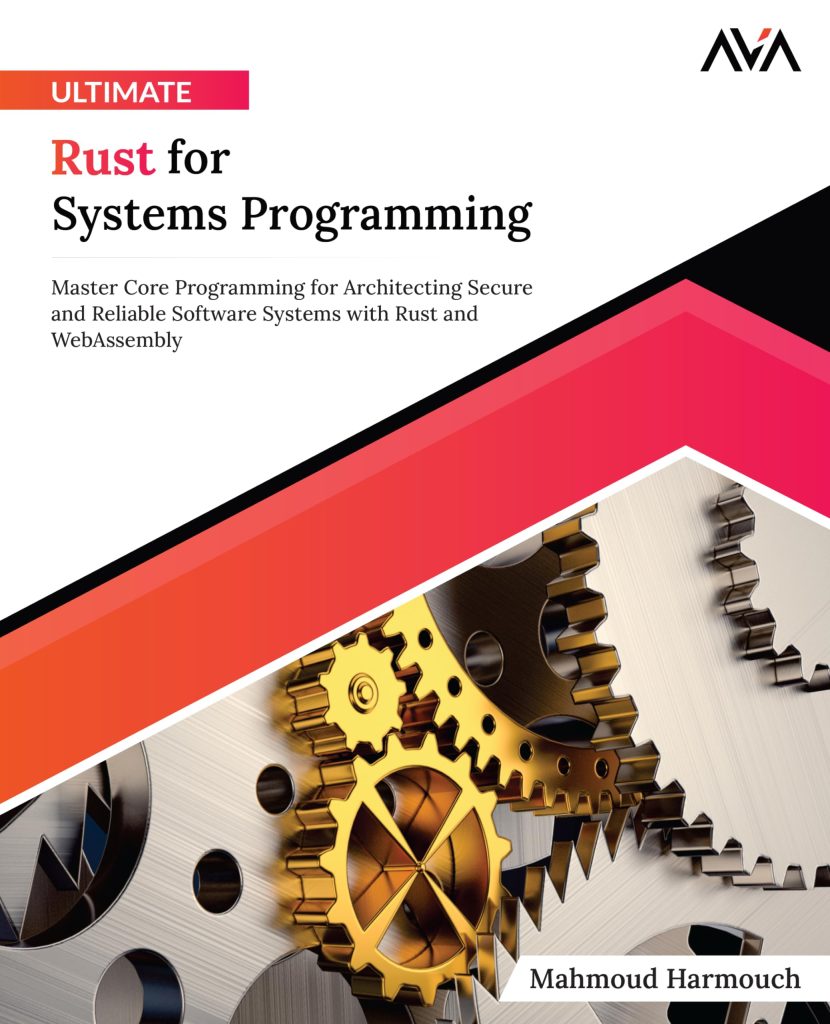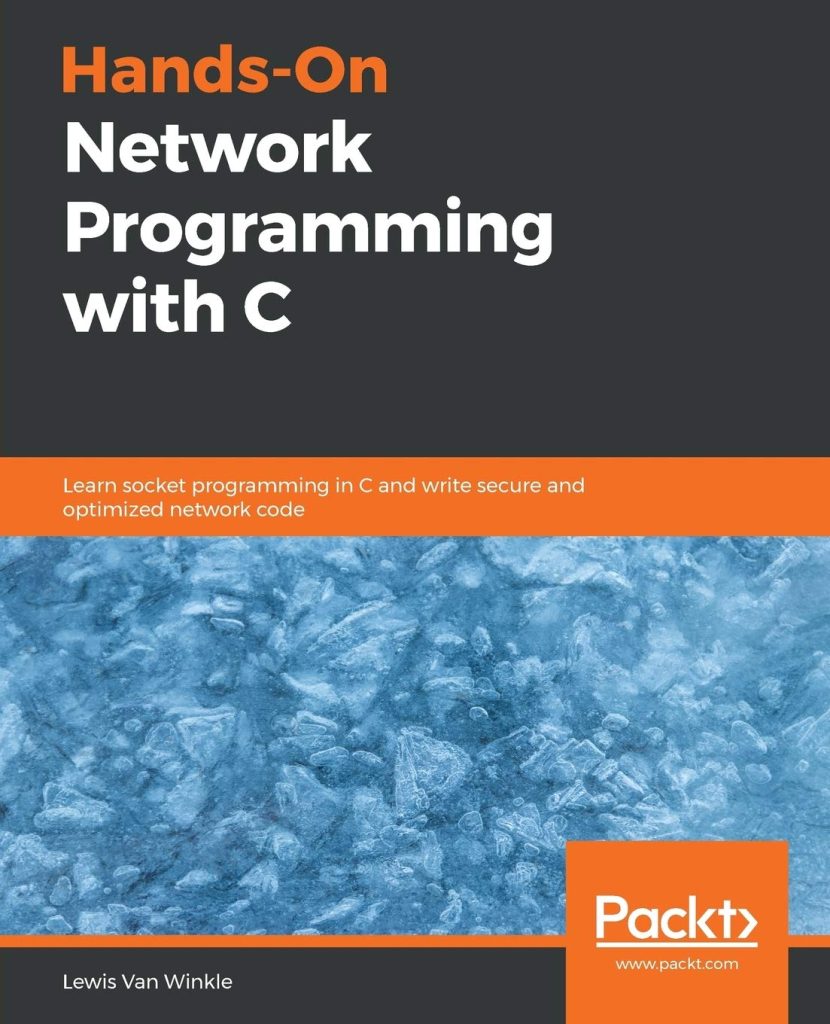Tile-based games are a fascinating intersection of simplicity and complexity, where the mechanics are underpinned by a grid of tiles, each representing a specific element of the game’s environment. The essence of tile-based game mechanics lies in the use of discrete, uniform units—tiles—that can be manipulated to create intricate worlds. This structure allows developers to easily manage game state, implement collision detection, and design engaging levels.
The primary advantage of tile-based systems is their ability to abstract the game’s world into manageable components. Each tile can represent various elements such as terrain, obstacles, or interactive objects. By employing a grid layout, developers can create a coherent and visually appealing environment while maintaining control over gameplay mechanics. The grid also facilitates efficient rendering and collision detection, as each tile’s position can be easily calculated based on its coordinates.
To illustrate, ponder a simple 2D game environment where each tile is represented as a square on a Cartesian coordinate system. The coordinates (x, y) correspond to the position of the tile within the grid. The game world can be visualized as a matrix, where each entry in the matrix corresponds to a tile type, such as grass, water, or wall. This representation simplifies the process of determining what actions a player can take based on their current position within the game world.
def get_tile_type(x, y, tile_map):
"""Return the type of tile at given coordinates."""
return tile_map[y][x]
# Example tile map where 0 = grass, 1 = water, 2 = wall
tile_map = [
[0, 0, 0, 1, 2],
[0, 1, 1, 1, 2],
[2, 0, 0, 0, 0],
]
# Get the type of tile at position (3, 1)
tile_type = get_tile_type(3, 1, tile_map)
print("Tile type at (3, 1):", tile_type) # Output: Tile type at (3, 1): 1
Player movement in tile-based games is often restricted to discrete steps that align with the grid’s structure. This restriction simplifies the control scheme and enhances the predictability of player actions. For example, a player may move one tile at a time in any of the four cardinal directions: up, down, left, or right. The game can easily check for tile types to determine if movement is possible or if an obstacle is present.
def can_move_to(x, y, tile_map):
"""Check if the player can move to the specified tile."""
tile_type = get_tile_type(x, y, tile_map)
return tile_type != 2 # Assuming 2 indicates an obstacle (wall)
# Check if the player can move to (3, 2)
movement_possible = can_move_to(3, 2, tile_map)
print("Can move to (3, 2):", movement_possible) # Output: Can move to (3, 2): False
As you delve deeper into tile-based game mechanics, you will uncover the potential for rich interactions and gameplay experiences. The modular nature of tiles allows for easy expansion and modification of the game world. From adding new tile types to designing intricate levels, the possibilities are vast. Thus, understanding these mechanics lays the groundwork for developing engaging and innovative tile-based games.
Setting Up Your Pygame Environment
Setting up your Pygame environment is a fundamental step that serves as the bedrock for creating tile-based games. To harness the power of Pygame, one must first ensure that the library is properly installed and configured in your development environment. Pygame is a cross-platform set of Python modules designed for writing video games, making it an excellent choice for tile-based game development.
Begin by installing Pygame. If you have pip installed, you can execute the following command in your terminal or command prompt:
pip install pygame
Once Pygame is installed, you can create a new Python file for your game project. It is prudent to begin your program by importing the Pygame library and initializing it. This will prepare the library for use and allow you to access its functions and classes seamlessly.
import pygame # Initialize Pygame pygame.init()
Next, you must set up the window where your game will be displayed. The window dimensions can be tailored to your design preferences, but typically a resolution that accommodates your tile map is advisable. For instance, if each tile is 32×32 pixels and your tile map is 10 tiles wide and 10 tiles tall, you would set your window size as follows:
# Constants for screen dimensions
TILE_SIZE = 32
MAP_WIDTH = 10
MAP_HEIGHT = 10
# Calculate screen size
SCREEN_WIDTH = TILE_SIZE * MAP_WIDTH
SCREEN_HEIGHT = TILE_SIZE * MAP_HEIGHT
# Create the screen
screen = pygame.display.set_mode((SCREEN_WIDTH, SCREEN_HEIGHT))
pygame.display.set_caption("Tile-based Game")
With the display set up, it very important to establish a game loop that governs the execution of your game. The game loop is where the magic happens—it continually processes events, updates game state, and renders graphics. A simple game loop can be structured as follows:
running = True
while running:
for event in pygame.event.get():
if event.type == pygame.QUIT:
running = False
# Clear the screen
screen.fill((0, 0, 0))
# Here you would typically draw the tiles and game objects
# Update the display
pygame.display.flip()
# Quit Pygame
pygame.quit()
Within the game loop, you can handle user input, update game mechanics, and render the game’s visuals. The call to `pygame.display.flip()` refreshes the window, allowing all updates to be visible to the player.
It’s prudent to include error handling in your setup. For instance, if Pygame fails to initialize, you should provide feedback to the user. Additionally, managing resources efficiently is paramount to ensure smooth gameplay. Thus, loading assets such as images for tiles should be done before entering the main loop.
# Load tile images
grass_image = pygame.image.load("grass.png")
water_image = pygame.image.load("water.png")
wall_image = pygame.image.load("wall.png")
# You can organize these images in a dictionary for easy access
tile_images = {
0: grass_image,
1: water_image,
2: wall_image,
}
By establishing a robust Pygame environment, you create a solid foundation for your tile-based game. The aforementioned steps ensure that your game is not only visually appealing but also functionally sound, which will allow you to focus on developing engaging gameplay mechanics and intricate level designs.
Designing and Loading Tile Maps
In the sphere of tile-based games, designing and loading tile maps is a pivotal aspect that shapes the very landscape of the player’s experience. A tile map serves as the blueprint for the game world, determining the arrangement and types of tiles that will be rendered on the screen. The process of creating these maps can take various forms, from manual design using graphical tools to procedural generation through algorithms.
The first step in designing a tile map is to define the dimensions of the map and the types of tiles that will populate it. Each tile type can correspond to different elements within the game, such as terrain, obstacles, or decorative features. For our discussion, let’s ponder a simple tile map that includes grass, water, and walls, represented by the integer values 0, 1, and 2 respectively.
# Define the tile types
TILE_GRASS = 0
TILE_WATER = 1
TILE_WALL = 2
# Example tile map (5x3)
tile_map = [
[TILE_GRASS, TILE_GRASS, TILE_GRASS, TILE_WATER, TILE_WALL],
[TILE_GRASS, TILE_WATER, TILE_WATER, TILE_WATER, TILE_WALL],
[TILE_WALL, TILE_GRASS, TILE_GRASS, TILE_GRASS, TILE_GRASS],
]
Once the tile map is established, the next task is to render it visually within the Pygame environment. This involves iterating through the tile map array and drawing the corresponding tile images onto the game screen. Each tile’s position on the screen can be calculated using its coordinates in the grid, multiplied by the tile size.
# Function to draw the tile map
def draw_tile_map(screen, tile_map, tile_images):
for y, row in enumerate(tile_map):
for x, tile_type in enumerate(row):
# Calculate the position on the screen
tile_x = x * TILE_SIZE
tile_y = y * TILE_SIZE
# Draw the corresponding tile image
screen.blit(tile_images[tile_type], (tile_x, tile_y))
# Example usage within the game loop
draw_tile_map(screen, tile_map, tile_images)
In this example, the `draw_tile_map` function takes the screen object, the tile map, and a dictionary mapping tile types to their respective images. The function iterates through each tile in the map, calculates its screen position, and renders the appropriate image using the `blit` method.
Loading tile maps can be streamlined by employing external files, allowing for greater flexibility and ease of modification. Common file formats include JSON or CSV, which can be parsed to generate the tile map dynamically. For instance, a JSON file representing the tile map could look like this:
{
"tiles": [
[0, 0, 0, 1, 2],
[0, 1, 1, 1, 2],
[2, 0, 0, 0, 0]
]
}
To load this JSON file into your game, you would utilize Python’s built-in `json` module to read and parse the data.
import json
def load_tile_map(file_path):
with open(file_path, 'r') as f:
data = json.load(f)
return data['tiles']
# Load the tile map from a JSON file
tile_map = load_tile_map('tile_map.json')
This method enhances maintainability, as changes to the tile map can be made by editing the JSON file without the need to alter the underlying code. Such techniques empower developers to create more complex and visually engaging tile-based environments seamlessly.
As you embark on the journey of designing and loading tile maps, remember that the clarity of your tile representation directly impacts the gameplay experience. Careful consideration of tile interactions, as well as the aesthetics of tile design, will contribute to the richness of the game world you create. Thus, mastering this aspect of tile-based game development is essential for crafting immersive and enjoyable gameplay experiences.
Implementing Player Movement and Collision Detection
In the intricate dance of player movement within tile-based games, the implementation of responsive and intuitive controls is paramount. As players navigate through a grid of tiles, their actions must translate seamlessly into the game world. This requires a robust system for handling input, updating player positions, and managing collision detection to ensure a smooth and engaging experience.
To facilitate player movement, we begin by defining a player class that encapsulates relevant attributes such as position, speed, and the ability to check for collisions with tiles. By structuring our code in this manner, we create a modular and reusable component that can easily adapt to changes in gameplay mechanics.
class Player:
def __init__(self, x, y, speed):
self.x = x
self.y = y
self.speed = speed
def move(self, dx, dy, tile_map):
new_x = self.x + dx
new_y = self.y + dy
if can_move_to(new_x, new_y, tile_map):
self.x = new_x
self.y = new_y
In this implementation, the `Player` class possesses a `move` method that takes in deltas for the x and y coordinates (dx and dy). Before updating the player’s position, it checks whether the new position is valid using the previously defined `can_move_to` function. This encapsulation not only simplifies movement logic but also enhances the readability of the code.
Next, we need to integrate these player movement mechanics with Pygame’s event handling system, allowing the player to control their character using keyboard inputs. The typical approach is to monitor for key presses and translate these into movements on the tile grid. Below is an example of how to implement this within the game loop:
player = Player(1, 1, 1) # Start at tile (1, 1)
running = True
while running:
for event in pygame.event.get():
if event.type == pygame.QUIT:
running = False
keys = pygame.key.get_pressed()
if keys[pygame.K_UP]:
player.move(0, -1, tile_map)
if keys[pygame.K_DOWN]:
player.move(0, 1, tile_map)
if keys[pygame.K_LEFT]:
player.move(-1, 0, tile_map)
if keys[pygame.K_RIGHT]:
player.move(1, 0, tile_map)
# Clear the screen
screen.fill((0, 0, 0))
# Draw the tile map
draw_tile_map(screen, tile_map, tile_images)
# Draw the player (for simplicity, we can represent the player as a rectangle)
player_rect = pygame.Rect(player.x * TILE_SIZE, player.y * TILE_SIZE, TILE_SIZE, TILE_SIZE)
pygame.draw.rect(screen, (255, 0, 0), player_rect) # Red square for the player
# Update the display
pygame.display.flip()
# Quit Pygame
pygame.quit()
In this code snippet, we check for key presses using `pygame.key.get_pressed()`. Depending on the key pressed—up, down, left, or right—the player’s position is updated accordingly. The player is visually represented as a red rectangle for simplicity, but in a complete game, you would replace this with a sprite or image to enhance the visual fidelity.
Collision detection is not only crucial for preventing players from walking through walls but also opens up opportunities for more complex interactions within the game world. For instance, players might encounter doors, items, or enemies that require additional logic to handle. By defining specific tile types and their interactions, you can create a rich tapestry of gameplay mechanics that engage players in meaningful ways.
To further enhance gameplay, consider implementing features such as animations for player movement, sound effects for actions, and visual feedback for collisions. These elements not only make the game more immersive but also provide players with necessary cues regarding their actions and the game state.
Ultimately, the implementation of player movement and collision detection in tile-based games revolves around a delicate balance of responsiveness, clarity, and interactivity. As you refine these mechanics, you will learn the power they hold in shaping player experiences, transforming a simple grid of tiles into a vibrant and dynamic game world.
Enhancing Gameplay with Game Objects and Interactions
Within the scope of tile-based games, enhancing gameplay with game objects and interactions is where the true magic occurs. This stage allows us to introduce elements that breathe life into our static tile maps, transforming them from mere backgrounds into dynamic environments filled with opportunities for engagement and exploration. Game objects can range from collectible items, enemies, and NPCs (non-player characters) to interactive elements like doors and switches. Each of these objects can interact with the player and the world in unique ways, enriching the gameplay experience.
To effectively manage game objects, we begin by defining a class that encapsulates the properties and behaviors of various objects within our game. This object-oriented approach not only organizes our code but also makes it extensible. For instance, let us ponder a simple collectible item represented as a coin:
class Coin:
def __init__(self, x, y):
self.x = x
self.y = y
self.collected = False
def draw(self, screen):
if not self.collected:
coin_rect = pygame.Rect(self.x * TILE_SIZE, self.y * TILE_SIZE, TILE_SIZE, TILE_SIZE)
pygame.draw.circle(screen, (255, 215, 0), coin_rect.center, TILE_SIZE // 4) # Draw a gold coin
def collect(self):
self.collected = True
In this snippet, the `Coin` class has properties for its position and a flag to indicate whether it has been collected. The `draw` method renders the coin on the screen, while the `collect` method marks the coin as collected, preventing it from being drawn in future frames. This encapsulation allows for a clear representation of the coin’s state and behavior.
Next, we must implement the logic to handle player interactions with these game objects. In a tile-based game, the player might collect a coin simply by moving over its tile. Thus, we can expand our player class to check for collisions with coins:
class Player:
def __init__(self, x, y, speed):
self.x = x
self.y = y
self.speed = speed
def move(self, dx, dy, tile_map, coins):
new_x = self.x + dx
new_y = self.y + dy
if can_move_to(new_x, new_y, tile_map):
self.x = new_x
self.y = new_y
self.check_coin_collision(coins)
def check_coin_collision(self, coins):
for coin in coins:
if not coin.collected and coin.x == self.x and coin.y == self.y:
coin.collect()
print("Coin collected!")
In this updated `Player` class, the `move` method now takes an additional parameter: a list of coins. After validating the move, it calls `check_coin_collision`, which checks if the player has landed on a coin’s tile and collects it accordingly. This simple mechanic fosters interaction and encourages players to explore the environment.
To visualize our game objects, let’s create a list of coins and draw them in the game loop:
# Create some coins at specific locations
coins = [Coin(2, 1), Coin(3, 0), Coin(1, 2)]
# Game loop
running = True
while running:
for event in pygame.event.get():
if event.type == pygame.QUIT:
running = False
keys = pygame.key.get_pressed()
if keys[pygame.K_UP]:
player.move(0, -1, tile_map, coins)
if keys[pygame.K_DOWN]:
player.move(0, 1, tile_map, coins)
if keys[pygame.K_LEFT]:
player.move(-1, 0, tile_map, coins)
if keys[pygame.K_RIGHT]:
player.move(1, 0, tile_map, coins)
# Clear the screen
screen.fill((0, 0, 0))
# Draw the tile map
draw_tile_map(screen, tile_map, tile_images)
# Draw the coins
for coin in coins:
coin.draw(screen)
# Draw the player
player_rect = pygame.Rect(player.x * TILE_SIZE, player.y * TILE_SIZE, TILE_SIZE, TILE_SIZE)
pygame.draw.rect(screen, (255, 0, 0), player_rect) # Red square for the player
# Update the display
pygame.display.flip()
# Quit Pygame
pygame.quit()
In this game loop, after drawing the tile map, we iterate over the list of coins and call their `draw` method to render them on the screen. The interaction between the player and these objects now provides an engaging layer of gameplay.
As we further enhance our game, we can introduce more complex interactions. For instance, you could implement enemies that chase the player, doors that open when specific conditions are met, or environmental hazards that challenge the player’s navigation skills. Each new object or interaction can be modeled similarly to the `Coin` class, enabling a rich tapestry of gameplay elements.
Through the thoughtful design of game objects and their interactions, we create a lively and immersive experience that captivates players and invites them to explore every corner of the game world. The interplay of player actions with these dynamic elements fosters a sense of agency and excitement, transforming our tile-based game into a vibrant adventure.
Source: https://www.pythonlore.com/creating-tile-based-games-with-pygame/