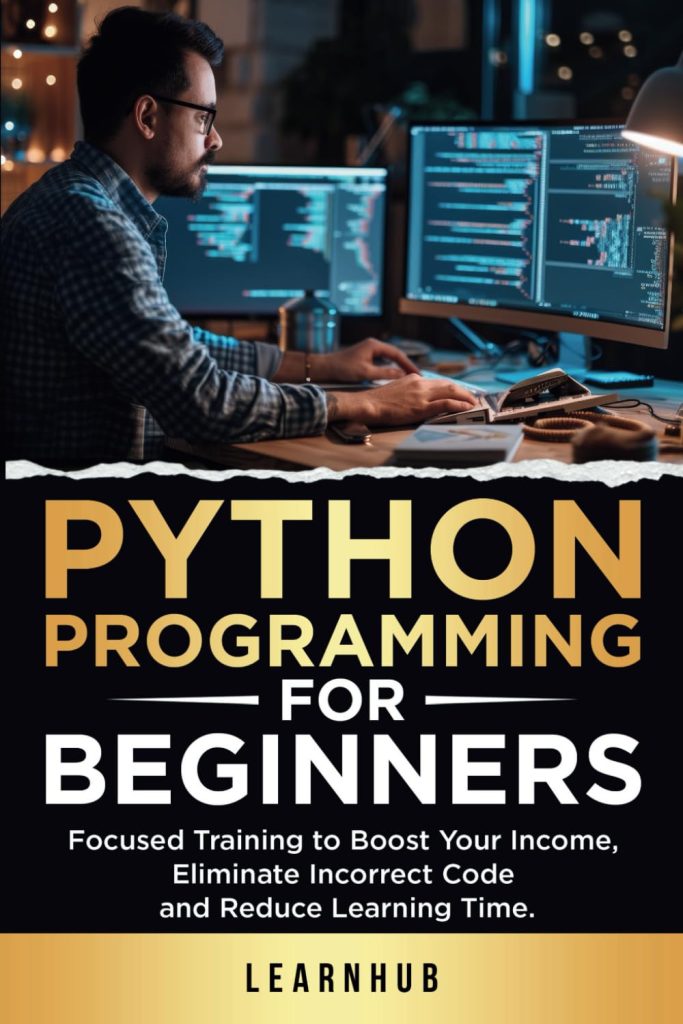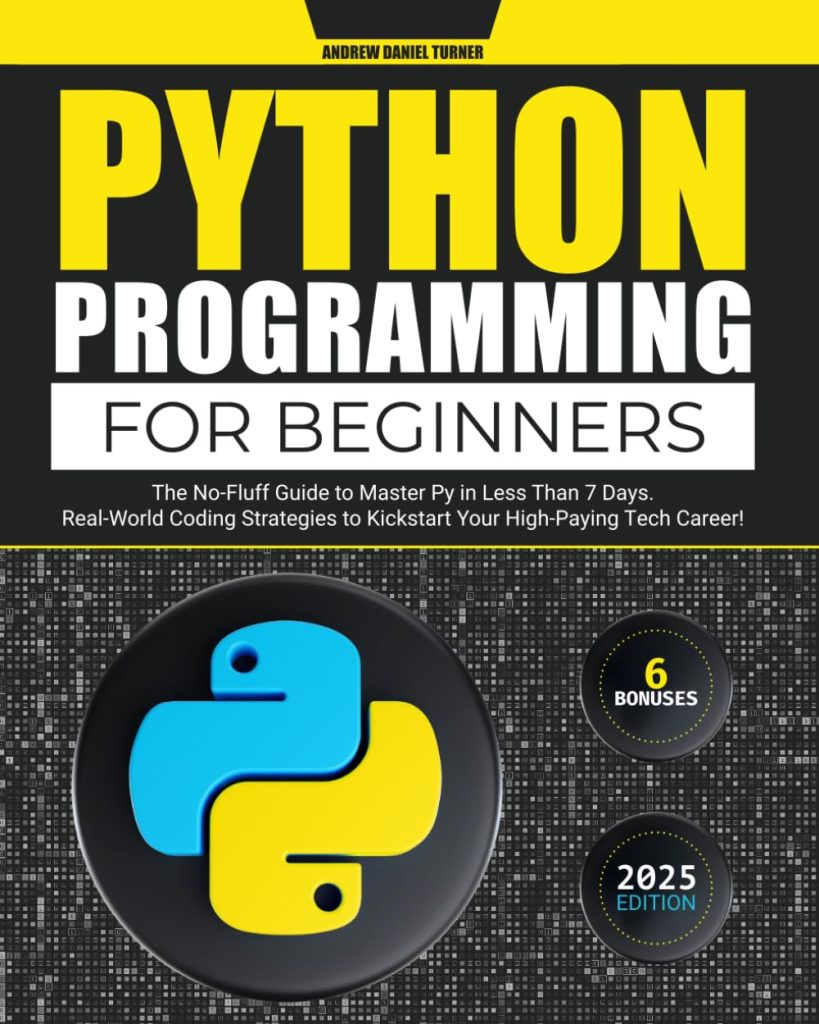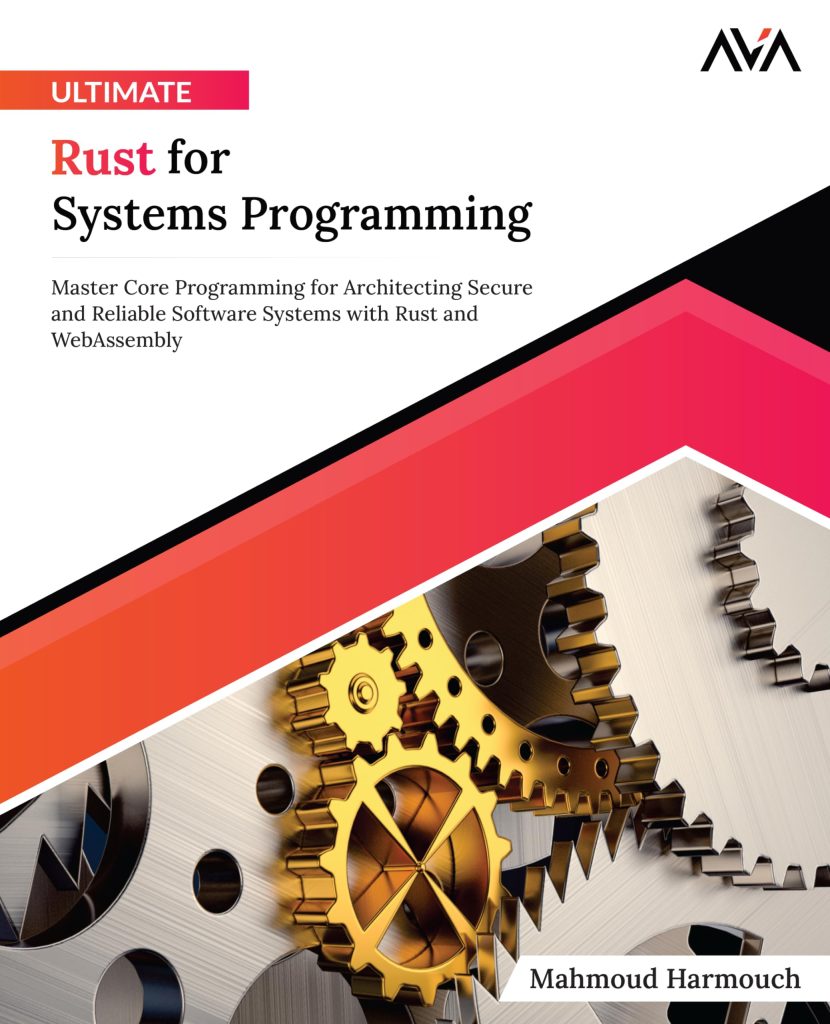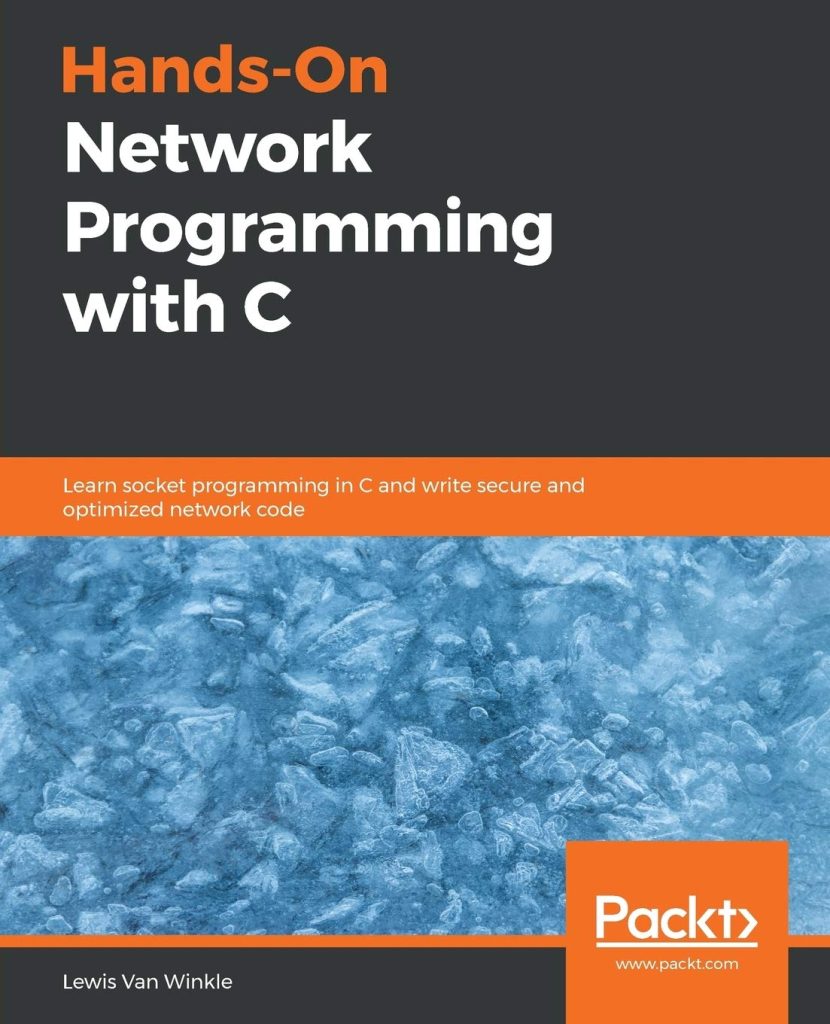Within the scope of image manipulation, one stumbles upon a fascinating conundrum: the challenge of processing not just one image, but a multitude of them, all in a single stroke. This is the essence of batch processing—a concept that resonates deeply within the corridors of efficiency and automation. One could argue that the tedious nature of manual image editing is akin to chiseling away at a marble block, one small piece at a time, while batch processing allows one to sculpt an entire statue in a single, graceful motion.
Batch processing can be thought of as a symphony, where each image is an individual note, and together they create a harmonious composition. By using the power of programming, particularly with a library like Pillow, we can orchestrate a myriad of image transformations at the same time, thus liberating ourselves from the shackles of repetitive tasks.
Imagine a scenario where dozens, if not hundreds, of images need to be resized, converted, or filtered. The traditional approach may involve opening each image, applying the desired changes, and saving it anew—an arduous process that not only consumes time but also invites the specter of human error. Batch processing, however, emerges as a beacon of hope, allowing us to define a set of operations that can be applied uniformly across a collection of images.
As we delve deeper into this world, we find that understanding batch processing involves grasping a few key principles. First, it’s essential to recognize that images, much like data, can be manipulated in bulk. This not only enhances productivity but also ensures consistency across the board. Second, employing a library like Pillow—a fork of the Python Imaging Library—enables us to wield a powerful toolkit for image manipulation, offering a vast array of functionalities wrapped in a simple to operate interface.
To illustrate this concept, think the following Python snippet that exemplifies the simplicity and elegance of batch processing using Pillow:
from PIL import Image
import os
def batch_process_images(input_folder, output_folder):
if not os.path.exists(output_folder):
os.makedirs(output_folder)
for filename in os.listdir(input_folder):
if filename.endswith('.jpg') or filename.endswith('.png'):
img_path = os.path.join(input_folder, filename)
img = Image.open(img_path)
img = img.resize((800, 600)) # Resize to 800x600
img.save(os.path.join(output_folder, filename))
batch_process_images('input_images', 'output_images')In this example, we have defined a function that takes an input folder containing images and an output folder where the processed images will reside. The function checks if the output folder exists and creates it if it does not. It then iterates through each image, resizes it, and saves the modified version in the output directory. Such a concise representation of a complex operation encapsulates the beauty of batch processing in image manipulation.
As we continue to explore this topic, the journey into batch processing reveals itself as not merely a technical endeavor, but a philosophical one—a dance of creativity and logic, where the mundane becomes magnificent through the lens of automation.
Setting Up the Pillow Library for Batch Operations
To embark on our journey into the realm of image processing with Pillow, we must first ensure that our environment is equipped with this powerful library. Setting up Pillow is a simpler task, akin to preparing a canvas before the artist begins to paint. The installation process is simple and can be accomplished through the Python package manager, pip. One can think of pip as a magical wand that conjures the necessary tools from the ether of the internet.
To install Pillow, one would typically open a terminal or command prompt and enter the following incantation:
pip install Pillow
Once the installation is complete, the Pillow library can be imported into your Python script using a simple import statement. That is reminiscent of summoning an old friend to assist in a grand endeavor:
from PIL import Image
Having equipped ourselves with Pillow, we are now ready to engage in the symphony of batch processing. However, before we dive into the depths of functions and loops, let us pause to consider the structure of our project. Organizing our images into coherent directories is paramount. Much like a library categorizes its books, we must structure our input and output folders clearly, ensuring a seamless flow of images from one state to another.
To illustrate this, one might create a directory structure that looks something like this:
project_folder/ ├── input_images/ │ ├── image1.jpg │ ├── image2.png │ └── ... └── output_images/
In this setup, the input_images folder contains the original images awaiting transformation, while the output_images folder will house the processed creations. This separation not only promotes organization but also allows for easy verification of the results, akin to the way a sculptor might step back to admire the fruits of their labor.
Once we have our directories in place, we can begin to design the functions that will facilitate our batch operations. The elegance of Pillow lies in its ability to handle numerous image formats and perform a plethora of operations, from resizing to filtering, all with a few well-placed commands. Before we can harness these capabilities, however, it especially important to ensure that our images are in a compatible format, thus avoiding the frustration of encountering errors in the midst of our creative process.
To verify the integrity of our images, we might include a simple check within our batch processing function. This check will not only ensure that we are working with the right file types but will also serve as a safety net against potential mishaps:
def batch_process_images(input_folder, output_folder):
if not os.path.exists(output_folder):
os.makedirs(output_folder)
for filename in os.listdir(input_folder):
if filename.lower().endswith(('.jpg', '.jpeg', '.png')):
img_path = os.path.join(input_folder, filename)
img = Image.open(img_path)
# Further processing steps will follow
By employing methods such as lower() in our checks, we gracefully sidestep the pitfalls of case sensitivity, ensuring that our batch processing is robust and reliable. As we lay the groundwork for our image manipulation endeavors, we find that the act of setting up the Pillow library is not merely a technical formality but rather a critical step in our journey—a prelude to the orchestration of creativity through the lens of automation.
Implementing Batch Processing Functions
As we venture further into the intricacies of batch processing, we must take a moment to contemplate the very functions that will serve as the heart and soul of our operations. The elegance of Pillow lies not just in its capabilities, but in the way it allows us to craft functions that encapsulate our intentions with clarity and purpose. Each function we design is akin to a brushstroke on an artist’s canvas, carefully chosen to contribute to the larger masterpiece of image manipulation.
To begin, let us ponder a simple yet powerful function that can perform multiple operations on our images. Imagine we wish to not only resize our images but also apply a filter and convert them to a different format. We can encapsulate these operations within a single function, thereby streamlining our batch processing efforts. The following code snippet illustrates this multifaceted approach:
def process_image(img_path, output_path):
img = Image.open(img_path)
img = img.resize((800, 600)) # Resize to 800x600
img = img.convert('L') # Convert to grayscale
img.save(output_path, format='PNG') # Save as PNG
In this function, process_image, we take in the path of the image to be processed and the desired output path. The series of transformations we apply—resizing, converting to grayscale, and saving as a PNG—serve as a metaphorical metamorphosis, transforming the image from one state of being to another.
Next, we must integrate this processing function into our batch processing framework. By invoking process_image within our main batch function, we create a harmonious symphony of actions that echoes through the corridors of our input and output directories:
def batch_process_images(input_folder, output_folder):
if not os.path.exists(output_folder):
os.makedirs(output_folder)
for filename in os.listdir(input_folder):
if filename.lower().endswith(('.jpg', '.jpeg', '.png')):
img_path = os.path.join(input_folder, filename)
output_path = os.path.join(output_folder, os.path.splitext(filename)[0] + '.png')
process_image(img_path, output_path)
Here, we see the seamless integration of our processing function into the larger framework. The output path is dynamically generated based on the input filename, ensuring that we maintain a coherent naming convention while transitioning the image to its new format. This approach not only promotes organization but also simplifies the mental model of our batch processing operations.
As we further refine our functions, we might ponder incorporating error handling to gracefully manage any unforeseen hiccups in the processing pipeline. By anticipating potential issues, we can safeguard our workflow against the unpredictable nature of image manipulation. Here’s how we can enhance our process_image function with a try-except block:
def process_image(img_path, output_path):
try:
img = Image.open(img_path)
img = img.resize((800, 600)) # Resize to 800x600
img = img.convert('L') # Convert to grayscale
img.save(output_path, format='PNG') # Save as PNG
except Exception as e:
print(f"Error processing {img_path}: {e}")
With this addition, we transform our function into a more robust entity, capable of handling challenges with grace and poise. The message captured within the exception block serves not only as a notification of failure but also as a testament to our commitment to maintaining the integrity of our batch processing endeavor.
As we weave these functions together, we find ourselves not merely writing code, but engaging in a dance of logic and creativity. Each function, meticulously crafted, contributes to a cohesive symphony of image manipulation, where the mundane becomes magnificent through the power of automation. In this way, we are not just programmers; we are artists, sculpting pixels into a realm of endless possibilities.
Saving and Exporting Processed Images
As we venture into the final stages of our journey through batch processing with Pillow, we arrive at an important juncture: the act of saving and exporting the processed images. This phase is akin to an author penning the last words of a novel, ensuring that every detail is meticulously crafted and preserved for the reader’s delight. The significance of this step cannot be overstated, for it’s here that our digital creations are bestowed with permanence, transitioning from ephemeral states of manipulation to tangible files that can be shared and celebrated.
When saving images using Pillow, one enters a realm of choices—formats, quality settings, and paths—all of which shape the final output. The choice of format is particularly paramount, as it dictates how the image will be rendered and displayed across various platforms. JPEGs, with their lossy compression, are often favored for photographs, while PNGs shine in scenarios where transparency is desired or lossless quality is paramount. Each format carries its own unique characteristics, much like the brushstrokes of a painter, contributing to the overall aesthetic of the final masterpiece.
In our earlier exploration, we glimpsed the simplicity of saving images with the save method. However, we can enrich this process by introducing optional parameters that allow for a more nuanced approach. For instance, when saving a JPEG image, one might wish to specify the quality of the output, balancing between file size and visual fidelity:
img.save(output_path, format='JPEG', quality=85)
Here, the quality parameter is set to 85, a value that strikes a harmonious balance between compression and clarity. This is a notable consideration for those who wish to optimize their images for web use, where loading times and bandwidth can be critical factors. In contrast, when working with PNGs, one might forgo such considerations, reveling instead in the lossless nature that preserves every pixel’s integrity.
As we continue to refine our export process, we may also wish to include additional metadata, or even rename files based on certain attributes, such as timestamps or processed flags. Imagine, for instance, appending a suffix to each filename, indicating that the image has undergone transformation:
output_filename = os.path.splitext(filename)[0] + '_processed.png'
This small yet impactful change not only aids in organization but also allows for easy identification of which images have been altered—a simple act that can save time and confusion down the line. The code snippet below encapsulates our expanded saving logic, integrating file renaming and format specification into our batch processing workflow:
def batch_process_images(input_folder, output_folder):
if not os.path.exists(output_folder):
os.makedirs(output_folder)
for filename in os.listdir(input_folder):
if filename.lower().endswith(('.jpg', '.jpeg', '.png')):
img_path = os.path.join(input_folder, filename)
output_filename = os.path.splitext(filename)[0] + '_processed.png'
output_path = os.path.join(output_folder, output_filename)
process_image(img_path, output_path)In this refined version, we ensure that each processed image receives a distinctive name, thus preventing any potential overwrites and preserving the original images in their untouched glory. The act of saving, therefore, becomes a thoughtful endeavor, one that reflects not just the technical aspects of image manipulation, but also the artistic sensibilities of the creator.
Finally, it’s worth noting the importance of feedback during this process. As we save our images, providing console output or logs can serve as a guiding light, illuminating the path of our batch processing endeavors:
print(f"Saved processed image to {output_path}")This simple addition transforms the act of saving into a dialogue between the programmer and the program, a conversation that celebrates each successful creation. As we weave these elements together, we find that saving and exporting processed images transcends mere functionality; it encapsulates the spirit of our artistic journey, honoring the fusion of technology and creativity in every pixel we manipulate.
Source: https://www.pythonlore.com/batch-processing-of-multiple-images-with-pillow/