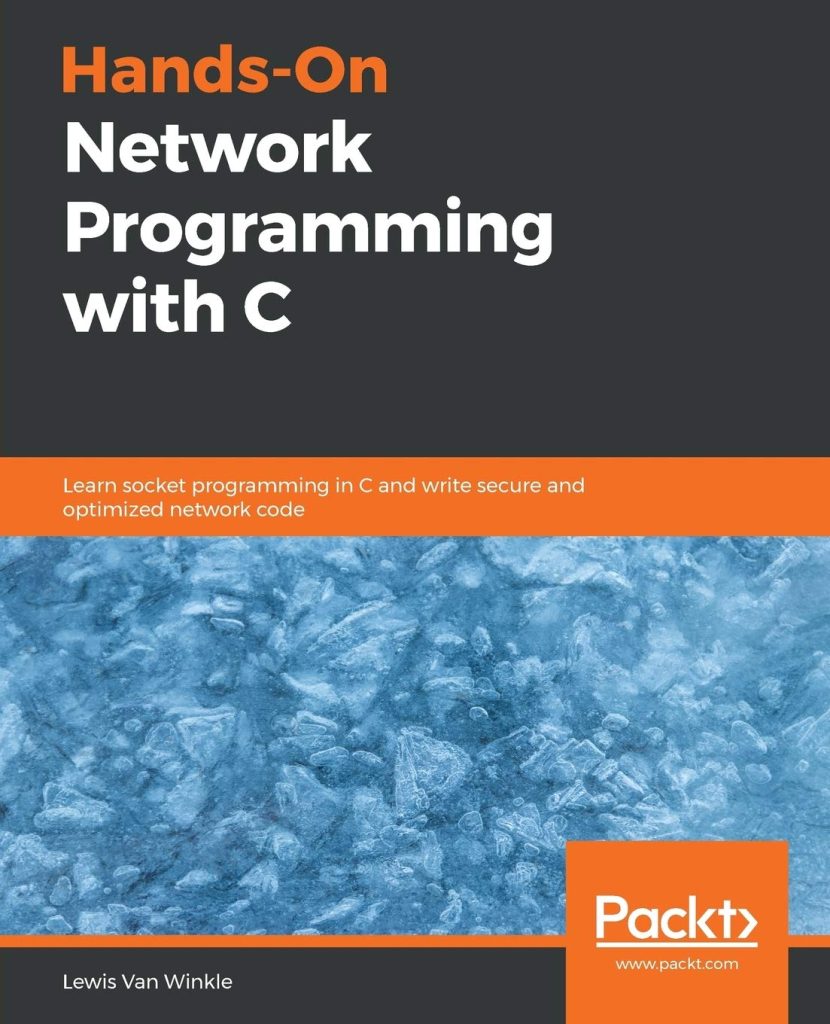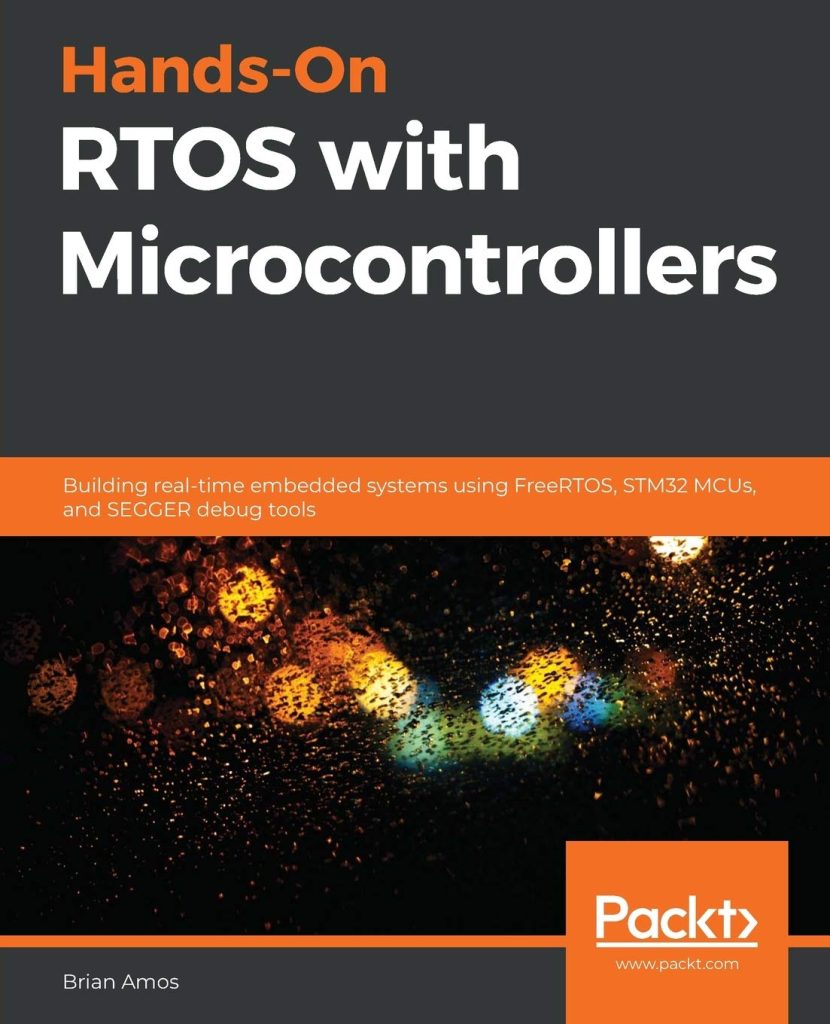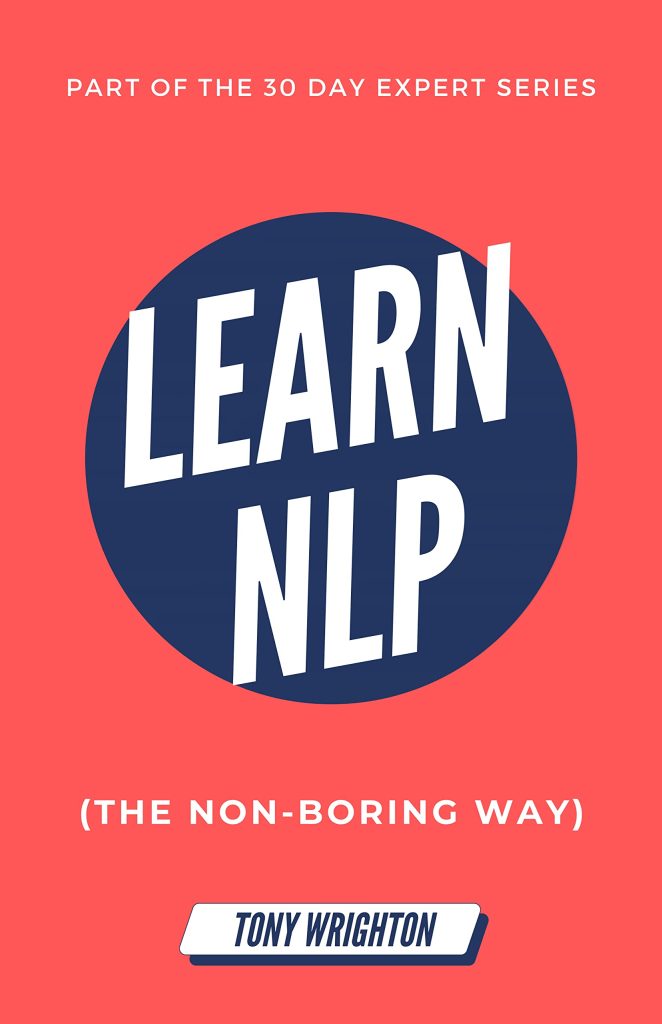The Bash prompt is the text displayed on the command line that allows users to interact with the shell. By customizing the Bash prompt, you can personalize your command line experience, make it more informative, and even add some style to it. This tutorial will guide you through the process of customizing your Bash prompt, including changing colors, adding informative data, and enhancing its overall appearance.
Understanding the PS1 Variable:
The key to customizing the Bash prompt lies in the PS1 variable, which stands for Prompt String 1. This variable defines the format and content of the prompt text. By modifying the value of PS1, you can control what is displayed on the command line.
To get started, let’s take a look at a basic PS1 example:
PS1='u@h:w$ '
In this example, each character or sequence of characters has a special meaning:
- Represents the current username.
- Represents the hostname (short version).
- Represents the current working directory path.
- Represents the type of user prompt (‘$’ for a regular user, ‘#’ for the root user).
So, when you set PS1='u@h:w$ ', the prompt will display something like user@hostname:/path/to/current/directory$.
Changing Colors:
One of the most common ways to customize the Bash prompt is by changing the colors of the text. This can help visually distinguish different parts of the prompt or highlight important information. To change the color, you can use escape sequences with the [e[ prefix, followed by the color specification, and ending with the m suffix.
Here’s an example that changes the username color to green:
PS1='[e[0;32m]u[e[m]@h:w$ '
In this example, [e[0;32m] sets the color to green, and [e[m] resets the color back to default. You can change the values to different color codes to achieve the desired effects.
Adding Informative Data:
Another way to customize the Bash prompt is by adding informative data, such as the current date and time, Git branch, or system load. This can provide useful information at a glance and enhance your workflow.
Here’s an example that adds the current date and time to the prompt:
PS1='[e[0;32m]u[e[m]@h [d t]:w$ '
In this example, d represents the current date in the format “Www Mmm dd,” and t represents the current time in the format “HH:MM:SS.” You can customize the format of the date and time by referring to the Bash documentation.
Enhancing the Appearance:
To further enhance the appearance of the Bash prompt, you can use additional formatting options, such as underlining, bolding, or adding special symbols. These options can be combined with the color changes and informative data to create a visually appealing prompt.
Here’s an example that underlines the current working directory:
PS1='[e[0;32m]u[e[m]@h [d t]:[e[4;36m]w[e[m]$ '
In this example, [e[4;36m] enables underlining and sets the color to cyan, while [e[m] resets the formatting back to default. Feel free to experiment with different formatting options to suit your preferences.
Customizing the Bash prompt allows you to personalize your command line experience and make it more informative and visually appealing. By modifying the PS1 variable, you can change the prompt’s format, colors, and add informative data. Feel free to experiment and tweak your prompt until it matches your preferences.
Code snippets in this article:
PS1='u@h:w$ ' PS1='[e[0;32m]u[e[m]@h:w$ ' PS1='[e[0;32m]u[e[m]@h [d t]:w$ ' PS1='[e[0;32m]u[e[m]@h [d t]:[e[4;36m]w[e[m]$ '
Source: https://www.plcourses.com/customizing-bash-prompt/