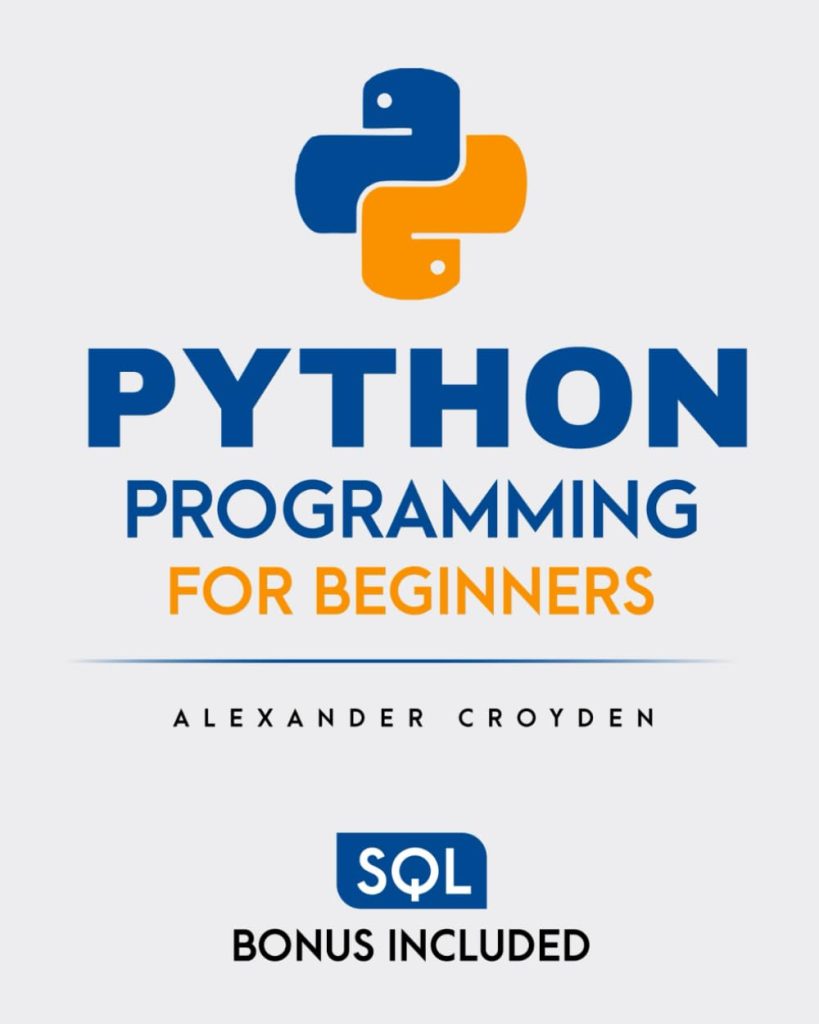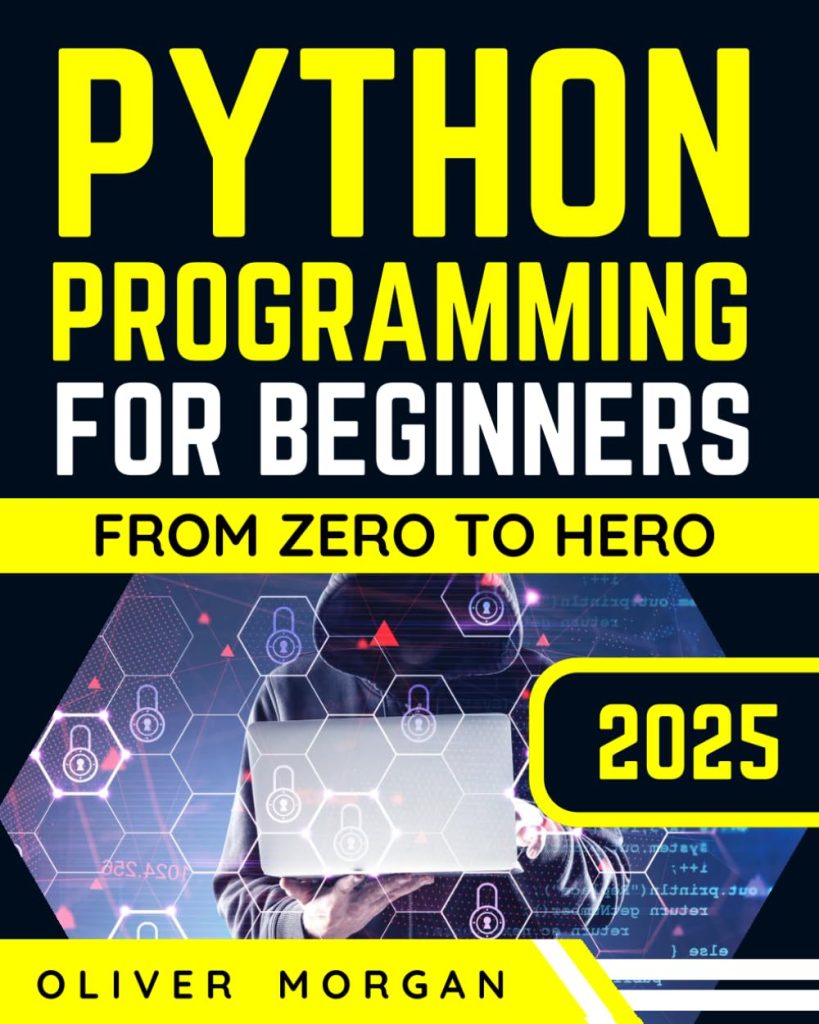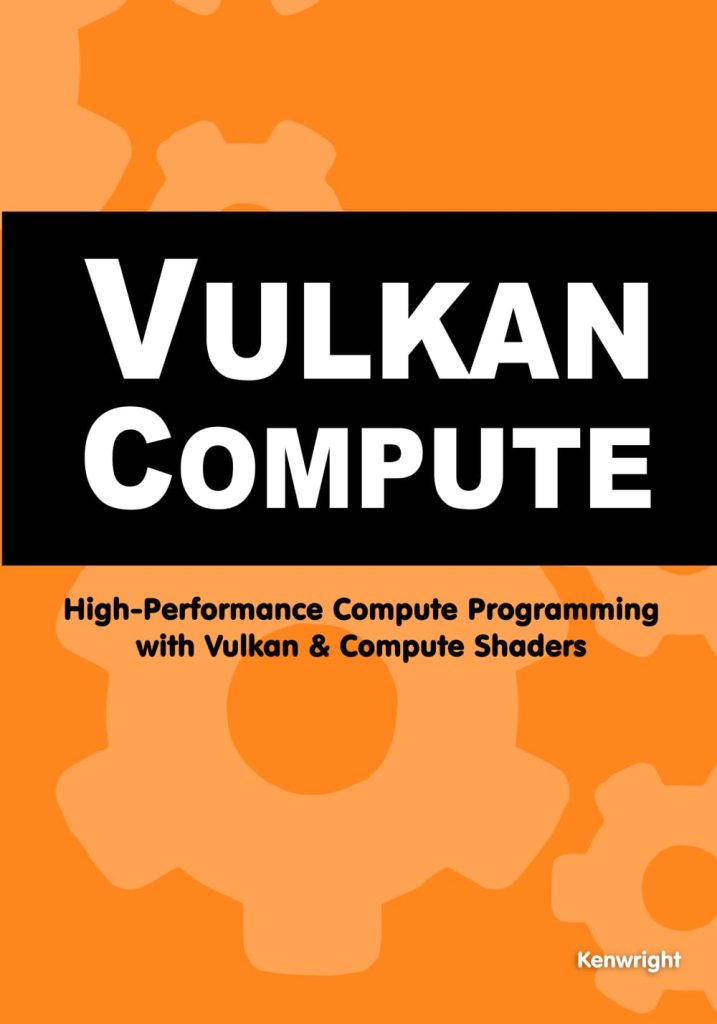Collision detection is an important aspect of game development, as it allows for interactions between objects and enforces the rules of the game world. In Pygame, collision detection is a fundamental concept that enables objects to interact with one another and respond accordingly. Without proper collision detection, objects would pass through each other, leading to unrealistic and undesirable behavior.
Pygame provides several methods for collision detection, each with its own strengths and use cases. The two primary methods are rectangular collision detection and mask collision detection. Rectangular collision detection is a simple and efficient method for detecting collisions between rectangular objects, while mask collision detection offers more precise and pixel-perfect collision detection for complex shapes.
Collision detection in Pygame is typically performed by checking the positions and dimensions of objects against one another. When a collision is detected, appropriate actions can be taken, such as triggering sound effects, updating object states, or applying physics calculations.
To implement collision detection effectively, it is essential to understand the coordinate system used in Pygame. The coordinate system is based on the Cartesian plane, where the origin (0, 0) is located at the top-left corner of the screen. Positive x-coordinates increase from left to right, and positive y-coordinates increase from top to bottom.
Here’s an example of how to create a simple rectangular object in Pygame and retrieve its position and dimensions:
import pygame # Initialize Pygame pygame.init() # Set up the game window window_width = 800 window_height = 600 window = pygame.display.set_mode((window_width, window_height)) # Create a rectangular object rect = pygame.Rect(100, 200, 50, 75) # (x, y, width, height) # Get the position and dimensions of the object x, y = rect.topleft # (100, 200) width, height = rect.size # (50, 75)
With a solid understanding of collision detection principles and the Pygame coordinate system, you can effectively implement collision detection in your games, enabling realistic object interactions and enforcing game rules.
Implementing Rectangular Collision Detection
Rectangular collision detection is a simple and efficient method for detecting collisions between rectangular objects in Pygame. It’s particularly useful for games that involve basic shapes or bounding boxes around complex shapes. Pygame provides built-in functions and classes for handling rectangular collisions with ease.
The pygame.Rect class is the primary tool for working with rectangular objects in Pygame. It allows you to create, manipulate, and check for collisions between rectangles. Here’s an example of how to create two rectangles and check for a collision between them:
import pygame
# Initialize Pygame
pygame.init()
# Create two rectangles
rect1 = pygame.Rect(100, 100, 50, 50) # (x, y, width, height)
rect2 = pygame.Rect(120, 120, 40, 60)
# Check for collision
if rect1.colliderect(rect2):
print("Collision detected!")
else:
print("No collision.")
In the above example, the colliderect() method is used to check if the two rectangles are colliding. This method returns True if the rectangles overlap, and False otherwise.
Pygame also provides other useful methods for working with rectangles, such as move() for moving a rectangle, inflate() for expanding or shrinking a rectangle, and union() for creating a new rectangle that encompasses two rectangles.
When working with moving objects, you can update their positions and check for collisions in the game loop. Here’s an example of how to move a rectangle and check for collisions with the window boundaries:
import pygame
# Initialize Pygame
pygame.init()
# Set up the game window
window_width = 800
window_height = 600
window = pygame.display.set_mode((window_width, window_height))
# Create a rectangle
rect = pygame.Rect(100, 100, 50, 50)
speed = 5
# Game loop
running = True
while running:
# Handle events
for event in pygame.event.get():
if event.type == pygame.QUIT:
running = False
# Move the rectangle
keys = pygame.key.get_pressed()
if keys[pygame.K_LEFT]:
rect.move_ip(-speed, 0)
if keys[pygame.K_RIGHT]:
rect.move_ip(speed, 0)
if keys[pygame.K_UP]:
rect.move_ip(0, -speed)
if keys[pygame.K_DOWN]:
rect.move_ip(0, speed)
# Check for collisions with window boundaries
rect.clamp_ip(window.get_rect())
# Clear the window
window.fill((0, 0, 0))
# Draw the rectangle
pygame.draw.rect(window, (255, 0, 0), rect)
# Update the display
pygame.display.flip()
# Quit Pygame
pygame.quit()
In this example, the rectangle’s position is updated based on keyboard input, and the clamp_ip() method is used to ensure that the rectangle stays within the window boundaries. The pygame.draw.rect() function is used to draw the rectangle on the window.
Rectangular collision detection is a simple and efficient approach for many games, but it may not be suitable for more complex shapes or precise collision detection scenarios. In such cases, you may need to consider other techniques, such as mask collision detection, which will be discussed in the next section.
Using Mask Collision Detection
Mask collision detection in Pygame offers a more precise and pixel-perfect approach to collision detection compared to rectangular collision detection. It is particularly useful when dealing with complex shapes or irregular objects, where the bounding box approach may not provide accurate results.
In Pygame, the pygame.mask module provides tools for creating and manipulating collision masks, which are essentially bitmasks that represent the shape of an object. These masks can be used to determine if two objects are colliding based on their exact pixel-by-pixel overlap.
Here’s an example of how to create a collision mask for a sprite and check for collisions with another sprite:
import pygame
# Initialize Pygame
pygame.init()
# Load sprite images
player_image = pygame.image.load("player.png")
enemy_image = pygame.image.load("enemy.png")
# Create sprites
player = pygame.sprite.Sprite()
player.image = player_image
player.rect = player.image.get_rect()
player.mask = pygame.mask.from_surface(player.image)
enemy = pygame.sprite.Sprite()
enemy.image = enemy_image
enemy.rect = enemy.image.get_rect()
enemy.mask = pygame.mask.from_surface(enemy.image)
# Check for collision using masks
if pygame.sprite.collide_mask(player, enemy):
print("Collision detected!")
else:
print("No collision.")
In this example, we create collision masks for the player and enemy sprites using the pygame.mask.from_surface() function, which takes a Surface object (the sprite image) and creates a mask from its non-transparent pixels. The pygame.sprite.collide_mask() function is then used to check for collisions between the sprites based on their masks.
Mask collision detection can be computationally more expensive than rectangular collision detection, especially for complex shapes or large objects. However, it provides a more accurate representation of the object’s shape and can be essential for games that require precise collision handling.
Additionally, Pygame provides functionality to create masks from surfaces with transparency, allowing for even more precise collision detection. Here’s an example of how to create a mask from a surface with transparency:
import pygame
# Load sprite image with transparency
sprite_image = pygame.image.load("sprite.png").convert_alpha()
# Create a mask from the surface with transparency
sprite_mask = pygame.mask.from_surface(sprite_image)
In this example, the convert_alpha() method is used to create a Surface object with transparent pixels, and then pygame.mask.from_surface() is used to create a mask from that Surface.
Mask collision detection provides a powerful and flexible approach to handling collisions between complex shapes in Pygame, allowing for more realistic and accurate game physics and interactions.
Handling Overlapping Objects
In some games, it is not enough to simply detect collisions between objects; you also need to handle situations where objects overlap or intersect with one another. This can occur when objects move into each other’s space or when objects are initially placed in overlapping positions.
Pygame provides several techniques for handling overlapping objects, so that you can manage these situations effectively and maintain the integrity of your game’s rules and physics.
Collision Response
One common approach to handling overlapping objects is to implement collision response logic. This involves detecting collisions between objects and then applying appropriate actions to resolve the overlap. The actions taken can vary depending on the game’s mechanics and the objects involved.
For example, in a platform game, when the player character overlaps with a platform, you might want to adjust the character’s position to sit on top of the platform. Conversely, if the player character overlaps with an enemy, you might want to subtract health points or trigger a game over condition.
Here’s an example of how you might handle overlapping objects in a simple platformer game:
import pygame
# Initialize Pygame
pygame.init()
# Set up the game window
window_width = 800
window_height = 600
window = pygame.display.set_mode((window_width, window_height))
# Create player and platform objects
player = pygame.Rect(100, 100, 50, 50)
platform = pygame.Rect(200, 400, 200, 50)
# Game loop
running = True
while running:
# Handle events
for event in pygame.event.get():
if event.type == pygame.QUIT:
running = False
# Move the player
keys = pygame.key.get_pressed()
if keys[pygame.K_LEFT]:
player.move_ip(-5, 0)
if keys[pygame.K_RIGHT]:
player.move_ip(5, 0)
# Check for collision with platform
if player.colliderect(platform):
# Adjust player position to sit on top of the platform
player.bottom = platform.top
# Clear the window
window.fill((0, 0, 0))
# Draw the objects
pygame.draw.rect(window, (255, 0, 0), player)
pygame.draw.rect(window, (0, 255, 0), platform)
# Update the display
pygame.display.flip()
# Quit Pygame
pygame.quit()
In this example, when the player rectangle collides with the platform rectangle, the player’s position is adjusted so that its bottom edge aligns with the top edge of the platform, effectively preventing the player from falling through the platform.
Collision Resolution
Another approach to handling overlapping objects is to implement collision resolution algorithms. These algorithms attempt to resolve overlaps by separating the objects and moving them to valid, non-overlapping positions based on their velocities, masses, or other properties.
Collision resolution algorithms can be complex and may involve physics calculations, such as determining the minimum translation vector required to separate the objects or applying impulse-based collision resolution techniques.
Here’s a simplified example of how you might resolve overlaps between two moving rectangles:
import pygame
# Initialize Pygame
pygame.init()
# Set up the game window
window_width = 800
window_height = 600
window = pygame.display.set_mode((window_width, window_height))
# Create two moving rectangles
rect1 = pygame.Rect(100, 100, 50, 50)
rect1_vel = [5, 3] # (x_velocity, y_velocity)
rect2 = pygame.Rect(300, 200, 75, 40)
rect2_vel = [-3, 2]
# Game loop
running = True
while running:
# Handle events
for event in pygame.event.get():
if event.type == pygame.QUIT:
running = False
# Move the rectangles
rect1.move_ip(rect1_vel)
rect2.move_ip(rect2_vel)
# Check for overlap
if rect1.colliderect(rect2):
# Resolve the overlap
overlap_x = rect1.right - rect2.left
overlap_y = rect1.bottom - rect2.top
if abs(overlap_x) < abs(overlap_y):
# Resolve along the x-axis
rect1.right = rect2.left
rect1_vel[0] *= -1
rect2_vel[0] *= -1
else:
# Resolve along the y-axis
rect1.bottom = rect2.top
rect1_vel[1] *= -1
rect2_vel[1] *= -1
# Clear the window
window.fill((0, 0, 0))
# Draw the rectangles
pygame.draw.rect(window, (255, 0, 0), rect1)
pygame.draw.rect(window, (0, 255, 0), rect2)
# Update the display
pygame.display.flip()
# Quit Pygame
pygame.quit()
In this example, when the two rectangles overlap, the code determines the minimum translation vector required to separate them along the x-axis or y-axis. It then adjusts the positions of the rectangles and reverses their velocities along the axis of separation, effectively resolving the overlap.
Keep in mind that this is a simplified implementation, and more advanced collision resolution algorithms may be required for realistic physics simulations or complex game mechanics.
Handling Multiple Overlaps
In some scenarios, you may need to handle situations where multiple objects overlap simultaneously. This can be particularly challenging and may require additional logic and data structures to manage the overlaps effectively.
One approach is to use a spatial data structure, such as a quadtree or a bounding volume hierarchy, to efficiently identify and manage potential overlaps between objects. These data structures can help optimize the collision detection process and reduce the number of pairwise checks required.
Additionally, you may need to prioritize the order in which overlaps are resolved or implement more sophisticated collision resolution algorithms that ponder the properties and interactions of multiple objects at the same time.
Handling overlapping objects in Pygame can be a complex task, but by understanding the techniques and algorithms available, you can effectively manage these situations and create games with realistic and consistent object interactions.
Optimizing Collision Detection Performance
Collision detection is an important aspect of game development, but it can also be a performance bottleneck if not implemented efficiently. As the number of objects in your game increases, the computational cost of checking for collisions between all pairs of objects can quickly become prohibitive. Fortunately, there are several techniques you can employ to optimize collision detection performance in Pygame.
Spatial Partitioning
One of the most effective ways to optimize collision detection is to use spatial partitioning techniques, such as quadtrees or bounding volume hierarchies (BVHs). These data structures divide the game world into smaller, hierarchical regions, so that you can quickly identify and test for collisions only between objects that are in close proximity.
Quadtrees are particularly well-suited for 2D games, as they recursively subdivide the game world into four quadrants. Objects are associated with the smallest quadrant that fully contains them, and collision detection is performed only between objects within the same or neighboring quadrants.
import pygame
import quadtree
# Initialize Pygame and create the game window
pygame.init()
window_width, window_height = 800, 600
window = pygame.display.set_mode((window_width, window_height))
# Create a quadtree for spatial partitioning
bounds = pygame.Rect(0, 0, window_width, window_height)
quadtree = quadtree.QuadTree(bounds, 4)
# Add objects to the quadtree
for obj in objects:
quadtree.insert(obj)
# Perform collision detection using the quadtree
for obj1 in objects:
colliding_objects = quadtree.retrieve(obj1)
for obj2 in colliding_objects:
if obj1 != obj2:
handle_collision(obj1, obj2)
BVHs are more suitable for 3D games or games with complex, non-rectangular objects. They recursively divide the game world into bounding volumes, such as spheres or oriented bounding boxes (OBBs), allowing for more precise collision detection.
Spatial Hashing
Spatial hashing is another spatial partitioning technique that can be used to optimize collision detection. It involves dividing the game world into a grid of cells and storing objects in a hash table based on their cell coordinates.
import pygame
# Initialize Pygame and create the game window
pygame.init()
window_width, window_height = 800, 600
window = pygame.display.set_mode((window_width, window_height))
# Set up spatial hashing
cell_size = 100
grid = {}
# Add objects to the spatial hash grid
for obj in objects:
cell_x, cell_y = obj.rect.left // cell_size, obj.rect.top // cell_size
cell_key = (cell_x, cell_y)
if cell_key not in grid:
grid[cell_key] = []
grid[cell_key].append(obj)
# Perform collision detection using the spatial hash grid
for cell_objects in grid.values():
for i in range(len(cell_objects)):
obj1 = cell_objects[i]
for j in range(i + 1, len(cell_objects)):
obj2 = cell_objects[j]
if obj1.rect.colliderect(obj2.rect):
handle_collision(obj1, obj2)
Spatial hashing can be more memory-efficient than quadtrees or BVHs, but it may not be as effective for games with highly dynamic or non-uniform object distributions.
Bounding Volume Hierarchies
For games with complex, non-rectangular objects, you can use bounding volume hierarchies (BVHs) to optimize collision detection. BVHs encapsulate objects within a hierarchy of bounding volumes, such as spheres or oriented bounding boxes (OBBs), allowing for more precise collision detection than simple bounding boxes.
import pygame
import bvh
# Initialize Pygame and create the game window
pygame.init()
window_width, window_height = 800, 600
window = pygame.display.set_mode((window_width, window_height))
# Create a BVH for the game objects
bvh = bvh.BVH(objects)
# Perform collision detection using the BVH
for obj1 in objects:
colliding_objects = bvh.retrieve(obj1)
for obj2 in colliding_objects:
if obj1 != obj2:
handle_collision(obj1, obj2)
BVHs can significantly improve performance for games with complex objects, but they can be more memory-intensive and may require additional preprocessing or updating as objects move or change shape.
Object Culling
Another optimization technique is object culling, which involves removing objects from the collision detection process if they’re outside the visible game area or if they cannot possibly collide with other objects due to their position or velocity.
import pygame
# Initialize Pygame and create the game window
pygame.init()
window_width, window_height = 800, 600
window = pygame.display.set_mode((window_width, window_height))
# Define the visible game area
visible_area = pygame.Rect(0, 0, window_width, window_height)
# Perform collision detection with culling
for obj1 in objects:
if visible_area.colliderect(obj1.rect):
for obj2 in objects:
if obj1 != obj2 and can_collide(obj1, obj2):
handle_collision(obj1, obj2)
In this example, objects are only checked for collisions if they are within the visible game area and if they can potentially collide based on their positions and velocities (implemented by the can_collide function).
By combining these optimization techniques, you can significantly improve the performance of collision detection in your Pygame games, especially as the number of objects increases or the complexity of the game world grows.
Source: https://www.pythonlore.com/detecting-collisions-and-overlaps-in-pygame/