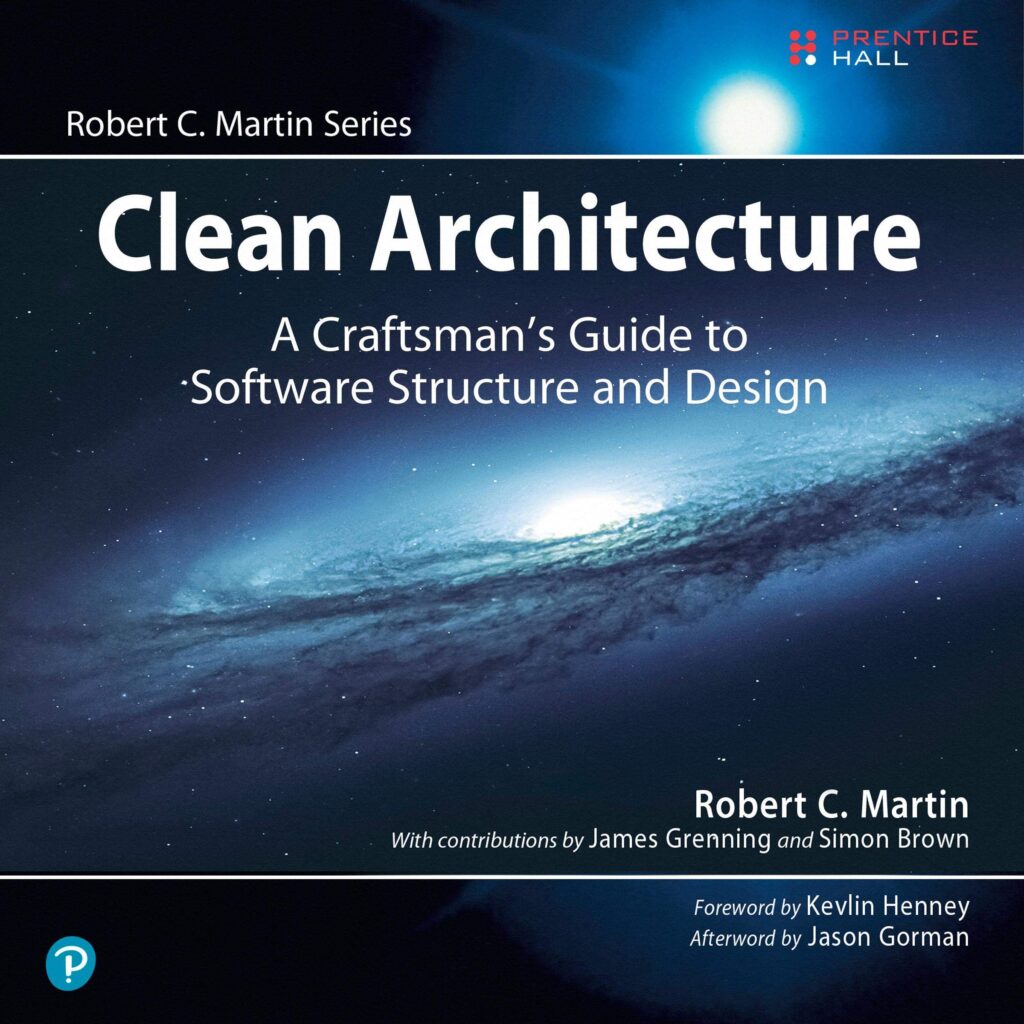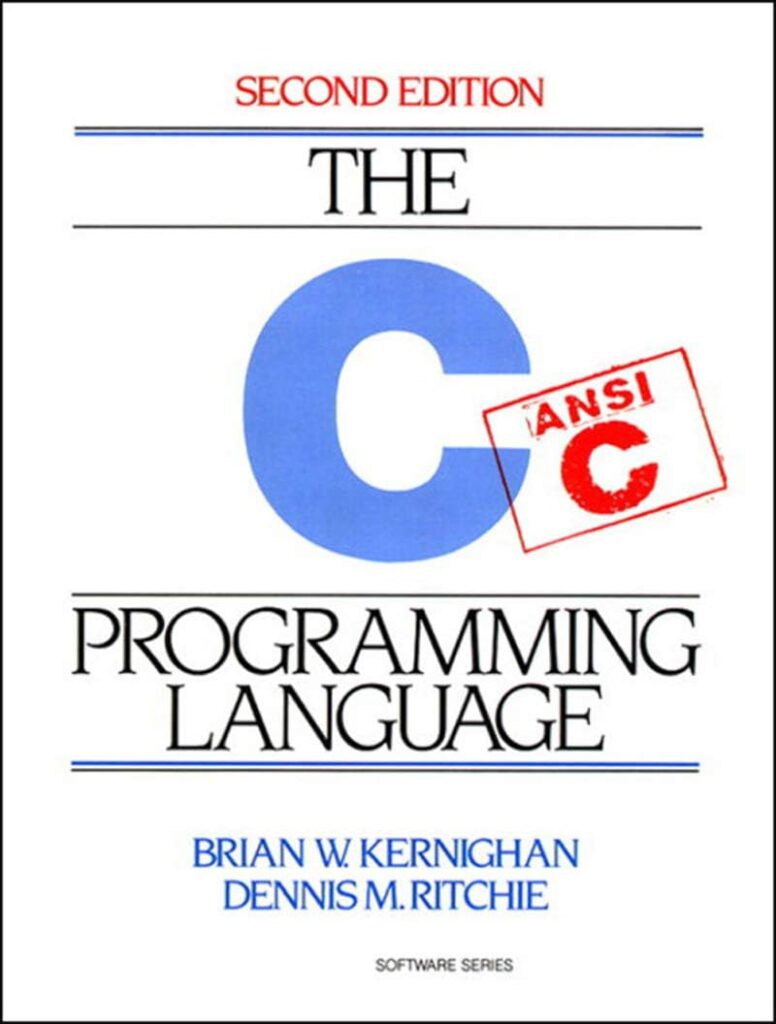Within the scope of game development, physics serves as the backbone that provides realism and immersion. Understanding the principles of physics is important for creating engaging gameplay experiences. At its core, physics in games is about simulating the forces and interactions that occur in the real world. These principles govern how objects move, collide, and respond to various forces.
Newton’s Laws of Motion form the foundation of most physics simulations. The first law states that an object at rest stays at rest unless acted upon by an external force. This principle is vital for ensuring that your game characters and objects exhibit realistic behaviors. For instance, when a player jumps, gravity should eventually pull them back down, and objects should not start moving until they’re pushed or pulled.
To implement physics effectively, it’s essential to understand key concepts such as velocity, acceleration, and forces. Velocity refers to the rate of change of an object’s position, while acceleration is the rate of change of velocity. Forces are vector quantities that cause changes in motion, and they can be applied in various forms, such as gravity, friction, and user inputs.
Moreover, collision detection is another critical aspect of physics in game development. It determines when and how objects interact with each other. Implementing efficient collision detection algorithms can significantly enhance the gameplay experience, allowing for realistic interactions between game objects.
In Pygame, a popular library for game development in Python, you can simulate these physical interactions through simple scripting. By using Pygame’s capabilities, we can create a structured approach to incorporating physics into our games.
The following code snippet illustrates how to set up a basic physics simulation loop in Pygame, focusing on updating object positions based on velocity and applying gravity:
import pygame
import sys
# Initialize Pygame
pygame.init()
# Set up display
width, height = 800, 600
screen = pygame.display.set_mode((width, height))
# Define physics variables
gravity = 0.5
velocity_y = 0
y_position = 50
# Game loop
while True:
for event in pygame.event.get():
if event.type == pygame.QUIT:
pygame.quit()
sys.exit()
# Apply gravity
velocity_y += gravity
y_position += velocity_y
# Reset position if it goes off screen
if y_position > height:
y_position = 50
velocity_y = 0
# Clear screen
screen.fill((0, 0, 0))
# Draw object
pygame.draw.circle(screen, (255, 0, 0), (400, int(y_position)), 20)
# Update display
pygame.display.flip()
pygame.time.delay(30)
This basic structure demonstrates how to apply gravity to an object, allowing it to fall and reset once it leaves the screen. Expanding upon these principles will lead to more complex interactions and a richer gaming experience.
Now loading...
Setting Up Pygame for Physics Simulation
To effectively set up Pygame for physics simulation, there are several steps and configurations that need to be considered. Pygame provides a flexible environment, allowing developers to create a wide range of physics-based applications. Here, we’ll focus on configuring the necessary components to facilitate a smooth and efficient physics simulation.
First, ensure you have Pygame installed in your Python environment. If you haven’t done so already, you can install it using pip:
pip install pygame
Once Pygame is installed, you can start by initializing the library and setting up the display window. The display is important because it serves as the canvas where all your simulations will be rendered. The following snippet demonstrates how to create a basic window where the physics simulation will occur:
import pygame
import sys
# Initialize Pygame
pygame.init()
# Set up display
width, height = 800, 600
screen = pygame.display.set_mode((width, height))
pygame.display.set_caption("Physics Simulation")
Next, you’ll want to establish the clock which controls the frame rate of the game loop. A consistent frame rate is vital for accurate physics calculations, as variations can lead to erratic motion and unpredictable behavior in your simulations. You can create a clock object and set a target frame rate like so:
# Create a clock object clock = pygame.time.Clock() target_fps = 60
With the display and clock set up, you can now define your physics variables. These include the properties of the objects you will simulate, such as mass, velocity, and acceleration. Here’s how you might set up a few basic variables:
# Define physics variables gravity = 0.5 velocity_y = 0 y_position = 50
After defining the necessary variables, you can begin constructing the main game loop. This loop will be responsible for handling events, updating physics calculations, and rendering the graphics. Within the loop, you should also implement a mechanism to apply forces—such as gravity—and to update the position of your objects based on their current velocity. Here’s a skeleton of what that loop might look like:
# Game loop
while True:
for event in pygame.event.get():
if event.type == pygame.QUIT:
pygame.quit()
sys.exit()
# Apply gravity
velocity_y += gravity
y_position += velocity_y
# Reset position if it goes off screen
if y_position > height:
y_position = 50
velocity_y = 0
# Clear screen
screen.fill((0, 0, 0))
# Draw object
pygame.draw.circle(screen, (255, 0, 0), (400, int(y_position)), 20)
# Update display
pygame.display.flip()
# Control frame rate
clock.tick(target_fps)
In this loop, we handle the quit event, apply gravity to the vertical velocity, update the position of the object, and clear the screen for the next frame. The `clock.tick(target_fps)` function ensures that the game runs at a consistent frame rate, which is essential for maintaining the integrity of the physics simulation.
By following these steps, you can set up a solid foundation for your physics simulation in Pygame. This configuration allows for the integration of more complex physics interactions, such as collisions and forces, as you progress through the development of your game. Each component is modular and can be expanded to accommodate additional features, leading to a more sophisticated and engaging experience for players.
Implementing Gravity: Concepts and Code
# Now, let's dive deeper into implementing gravity within our simulation. The concept of gravity can be visualized as a constant force pulling objects towards the ground.
# In our Pygame application, we will apply this force to our objects to simulate a more realistic falling effect.
# To accomplish this, we will adjust the acceleration of our object over time. The following code snippet enhances our previous example by introducing a time delta,
# which allows for frame rate independent movement, making our physics simulation more robust.
import pygame
import sys
# Initialize Pygame
pygame.init()
# Set up display
width, height = 800, 600
screen = pygame.display.set_mode((width, height))
pygame.display.set_caption("Gravity Simulation")
# Create a clock object
clock = pygame.time.Clock()
target_fps = 60
# Define physics variables
gravity = 0.5 # The force of gravity
velocity_y = 0 # Initial vertical velocity
y_position = 50 # Initial vertical position
# Game loop
while True:
for event in pygame.event.get():
if event.type == pygame.QUIT:
pygame.quit()
sys.exit()
# Calculate time delta for frame rate independent logic
dt = clock.tick(target_fps) / 1000.0 # Convert to seconds
# Apply gravity
velocity_y += gravity * dt # Increase velocity based on gravity and time
y_position += velocity_y * dt # Update position based on velocity and time
# Reset position if it goes off screen
if y_position > height:
y_position = 50
velocity_y = 0
# Clear screen
screen.fill((0, 0, 0))
# Draw object
pygame.draw.circle(screen, (255, 0, 0), (400, int(y_position)), 20)
# Update display
pygame.display.flip()
In this implementation, we've introduced a time delta (`dt`) that helps to ensure our simulation behaves consistently, regardless of the frame rate. By multiplying the velocity and position updates by `dt`, we account for the time elapsed since the last frame, making the movement smoother and more predictable.
Furthermore, we can enhance the gravity effect by allowing it to be influenced by other forces or by adding drag to simulate air resistance. This can be useful in creating more complex interactions when objects collide or when user inputs affect their motion.
Next, think how gravity interacts with other forces in your game. You may want to introduce a way to apply additional forces, such as user inputs or other environmental factors. This will give players control over objects in your game, providing a richer and more engaging experience. For example, you could allow a player to apply an upward force when jumping, counteracting gravity for a brief moment.
# Here’s how you can modify the previous code to include a jump mechanic:
import pygame
import sys
# Initialize Pygame
pygame.init()
# Set up display
width, height = 800, 600
screen = pygame.display.set_mode((width, height))
pygame.display.set_caption("Gravity with Jumping")
# Create a clock object
clock = pygame.time.Clock()
target_fps = 60
# Define physics variables
gravity = 0.5
velocity_y = 0
y_position = 50
jump_force = -10 # Upward force for jumping
is_jumping = False
# Game loop
while True:
for event in pygame.event.get():
if event.type == pygame.QUIT:
pygame.quit()
sys.exit()
# Check for jump input
if event.type == pygame.KEYDOWN:
if event.key == pygame.K_SPACE and not is_jumping:
velocity_y += jump_force
is_jumping = True
dt = clock.tick(target_fps) / 1000.0
# Apply gravity
velocity_y += gravity * dt
y_position += velocity_y * dt
# Check if the object has landed
if y_position >= height:
y_position = height
velocity_y = 0
is_jumping = False
# Clear screen
screen.fill((0, 0, 0))
# Draw object
pygame.draw.circle(screen, (255, 0, 0), (400, int(y_position)), 20)
# Update display
pygame.display.flip()
In this example, pressing the spacebar applies an upward force to the object, allowing it to jump. Notice how we track whether the object is currently jumping to prevent multiple jumps in mid-air, a common mechanic found in many platformers.
As you expand your physics simulation, consider how these fundamental concepts of gravity and forces can be interwoven with your game's mechanics. Realism in physics can lead to more engaging gameplay, encouraging players to interact with the environment in creative ways. Each addition, whether it is simple gravity or complex interactions between multiple objects, lays the groundwork for a more immersive experience.
Creating Physics Objects and Collision Detection
import pygame
import sys
# Initialize Pygame
pygame.init()
# Set up display
width, height = 800, 600
screen = pygame.display.set_mode((width, height))
pygame.display.set_caption("Physics Simulation")
# Create a clock object
clock = pygame.time.Clock()
target_fps = 60
# Define physics variables
gravity = 0.5
velocity_y = 0
y_position = 50
is_jumping = False
# Create a list to hold physics objects
objects = []
# Class to represent a physics object
class PhysicsObject:
def __init__(self, x, y, radius):
self.x = x
self.y = y
self.radius = radius
self.velocity_y = 0
self.is_jumping = False
def apply_gravity(self, dt):
self.velocity_y += gravity * dt
self.y += self.velocity_y * dt
def jump(self):
if not self.is_jumping:
self.velocity_y += -10 # Upward force
self.is_jumping = True
def land(self):
if self.y >= height - self.radius:
self.y = height - self.radius
self.velocity_y = 0
self.is_jumping = False
def draw(self, surface):
pygame.draw.circle(surface, (255, 0, 0), (self.x, int(self.y)), self.radius)
# Create an instance of the PhysicsObject
player = PhysicsObject(400, 50, 20)
objects.append(player)
# Game loop
while True:
for event in pygame.event.get():
if event.type == pygame.QUIT:
pygame.quit()
sys.exit()
if event.type == pygame.KEYDOWN:
if event.key == pygame.K_SPACE:
player.jump()
dt = clock.tick(target_fps) / 1000.0 # Delta time
# Apply gravity and update position
player.apply_gravity(dt)
player.land()
# Clear screen
screen.fill((0, 0, 0))
# Draw all physics objects
for obj in objects:
obj.draw(screen)
# Update display
pygame.display.flip()
In this code snippet, we define a class called PhysicsObject to encapsulate the properties and behaviors of our physics objects. This approach allows for better organization and scalability as we add more objects to our simulation. Each object has its own position, velocity, and state (such as whether it's jumping). By applying gravity and checking for landing conditions within the class methods, we keep our game loop clean and focused on rendering and input handling.
As we initiate the physics simulation, we can easily extend the PhysicsObject class to accommodate different shapes, sizes, or even additional forces. This modularity very important for building complex interactions, such as bouncing off walls or colliding with other objects.
Collision detection becomes essential as we introduce multiple objects into our game world. Pygame facilitates simple collision detection using rectangular bounding boxes or circular geometries. For instance, if we were to add a platform for the player to land on, we would check for collisions between the player's bounding circle and the platform's rectangle.
# Example platform object
class Platform:
def __init__(self, x, y, width, height):
self.rect = pygame.Rect(x, y, width, height)
def draw(self, surface):
pygame.draw.rect(surface, (0, 255, 0), self.rect)
# Create a platform instance
platform = Platform(100, 400, 600, 20)
In the game loop, we can incorporate collision detection like this:
# Game loop
while True:
# Event handling...
# Apply gravity and update position
player.apply_gravity(dt)
# Check for collision with the platform
if player.y + player.radius >= platform.rect.top and player.x >= platform.rect.left and player.x <= platform.rect.right:
player.y = platform.rect.top - player.radius # Snap to the top of the platform
player.velocity_y = 0
player.is_jumping = False
else:
player.land()
# Clear screen
screen.fill((0, 0, 0))
# Draw platform
platform.draw(screen)
# Draw all physics objects
for obj in objects:
obj.draw(screen)
# Update display
pygame.display.flip()
In this enhanced loop, we check if the player's position intersects with the platform. If so, we adjust the player's position to land on top of it. This simple collision detection logic can be expanded to handle more complex scenarios, such as bouncing off surfaces or interacting with multiple platforms.
By structuring your physics objects and implementing collision detection effectively, you can create a dynamic and responsive gaming environment. Each interaction not only enhances the gameplay experience but also instills a sense of realism that players find engaging. As you continue to develop your game, ponder about how these foundational elements can be layered and built upon to create intricate systems of movement and reaction.
Optimizing Performance for Physics Calculations
Now that we have our player object and a platform, we need to implement collision detection to ensure that our player can land on the platform instead of falling through it. To do this, we will adjust the player's position based on whether it collides with the platform.
# Modify the game loop to include collision detection
while True:
for event in pygame.event.get():
if event.type == pygame.QUIT:
pygame.quit()
sys.exit()
if event.type == pygame.KEYDOWN:
if event.key == pygame.K_SPACE:
player.jump()
dt = clock.tick(target_fps) / 1000.0 # Delta time
# Apply gravity and update position
player.apply_gravity(dt)
# Check for collision with the platform
if player.y + player.radius >= platform.rect.top and player.x >= platform.rect.left and player.x <= platform.rect.right:
player.y = platform.rect.top - player.radius # Place player on top of platform
player.land() # Reset velocity and jump state
# Clear screen
screen.fill((0, 0, 0))
# Draw the platform
platform.draw(screen)
# Draw all physics objects
for obj in objects:
obj.draw(screen)
# Update display
pygame.display.flip()
In this modified game loop, we check whether the player's bottom edge (determined by the player's position plus the radius) is above the top edge of the platform. If the player is within the horizontal bounds of the platform, we adjust the player's position to sit on top of the platform and call the land() method, which resets the velocity and jump state.
This basic collision detection method is effective for simple cases, but as your game grows, you may want to implement more sophisticated collision detection techniques. These can include using bounding boxes, pixel-perfect collision detection, or even physics engines that handle complex interactions between multiple objects.
As you continue to improve your simulation, ponder how to manage multiple objects and their interactions. You could introduce more platforms, obstacles, or even enemies, each requiring collision detection and response mechanisms. This will enrich gameplay and create more engaging experiences for players.
Furthermore, optimizing performance for physics calculations very important, especially when dealing with many objects and complex interactions. You might want to implement spatial partitioning techniques, such as quad-trees or grids, to limit the number of collision checks per frame. This can significantly reduce the computational load and improve the framerate, allowing for a smoother gaming experience.
As you refine your physics engine, remember that the goal is not just to simulate reality but to create an enjoyable experience. Balancing realism with gameplay mechanics often leads to the most compelling games, where players feel empowered while navigating the challenges you've designed.
Source: https://www.pythonlore.com/implementing-physics-and-gravity-in-pygame/
You might also like this video